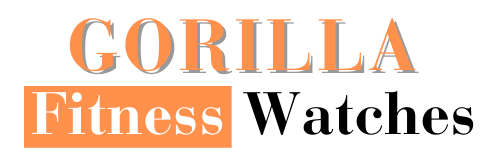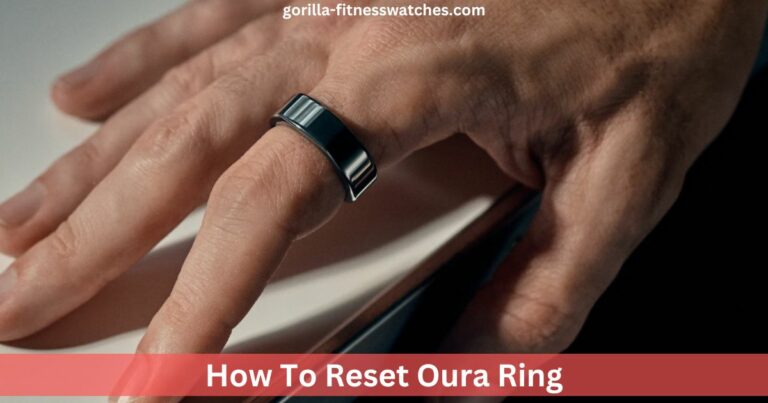Many gadgets are available to track your fitness, and the Oura Ring is one of the most potent fitness rings on the market.
The Oura Ring accurately tracks your sleep habits, and HR, calories burn SpO2 and more. But just like other wearables, Oura Ring is also prone to fault.
Sometimes overuse of the Ring or overloading of data might struck the Ring, and you have to reset the Oura Ring to make it functional again.
You’re in the right place if you’re struggling with resetting Oura Ring. In this article, I will tell you exactly how to soft rest and factory rest your Oura Ring,
Why You Should Reset Your Oura Ring?

Just like other wearables, sometimes you also face problems with Oura Ring. You can eliminate these small bugs or problems by resetting Oura Ring.
Here are some of the major problems that insist you rest the Ring.
1- BlueTooth Connectivity
This is one of the most common issues faced by Oura Ring users. The Bluetooth connectivity issue is caused by connecting your Oura Ring with more than one phone. Or there might be in your smartphone app.
So, in this case, you have to restart your smartphone and update your phone app. Also, restart the Oura Ring, but if the problem is still there, you should try resetting Oura Ring.
2- Charging Issue
Charing issues are very frustrating in Oura ring that might cause by several factors. But mostly, battery issues occur when the Oura Ring battery is neat to die, or there could be a problem with the charging dock.
But if everything seems okay to you and still you’re facing quick battery drainage issues or battery not charging, then your factory reset your Oura Ring.
3- Syncing Issue
Last but not least, the syncing issue is probably the major issue in Oura rings. The distance between your phone and the Ring causes this issue. But sometimes, at night time, most individuals are unable to sync sleep data with their smartphone apps.
Because of an outdated version of Oura Ring software, your Ring is more prone to syncing issues. But resetting and updating is the only solution to tackle this problem.
Related Post: Best Oura Ring Alternatives
How To Reset Oura Ring
Resting Oura Ring is very easy, but before resetting your Ring, you must first take a backup of your previous data. Remember that your older data will disappear permanently after a factory reset.
So here is how you can back up your Oura Ring before resisting it.
- Open the Oura app on your smartphone.
- From the top left corner, tap on the menu icon (☰).
- Tap on “Settings” and back up all the data.
- Now your Oura Ring is ready to reset.
Here is how to reset your Oura Ring:
- In the Oura Ring app, tap the Ring icon from the top right corner.
- Swipe left and look for “Factory Reset.”
- Tap on Factory Reset, and a confirmation message will appear on the screen, tap “Okay.”
- After resetting, you will see a connect your Oura Ring screen. This means that you have successfully restarted the Ring.
- After resetting, you can easily re-sync the data with the Ring.
How To BlueTooth Reset Oura Ring
If you’re facing connectivity issues with your Oura Ring, then before factory resetting, give it a try to BlueTooth reset.
- Put your Oura Ring on a large before BlueTooth resetting.
- Turn off the phone’s BlueTooth.
- Make sure that your phone is app not running in the background.
- Now restart your smartphone.
- After restarting your phone, turn on the BlueTooth and open Oura app.
- Now check whether the app is detecting your Ring.
If the problem still exists, you should try resetting the Ring. To reset the Ring itself, you have to follow the following steps.
- Pur Oura Ring on a charge.
- Tap the charge firmly and quickly on a table; while tapping, keep the Ring in place with the help of your finger.
- Now, wait a few or two minutes and open the Oura app to recheck the connection.
Final Words:
If you’re an Oura Ring user, you might face a few connectivity or syncing issues. Or maybe your Oura Ring battery is stuck on charging. If you’re facing any of these issues, factory resetting the Oura Ring can solve these issues.
Resetting Oura ring will delete all from the app, so you must first take the data backup. Similarly, if you’re facing connectivity issues, you should try BlueTooth reset to resolve the issue.