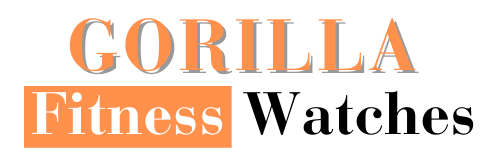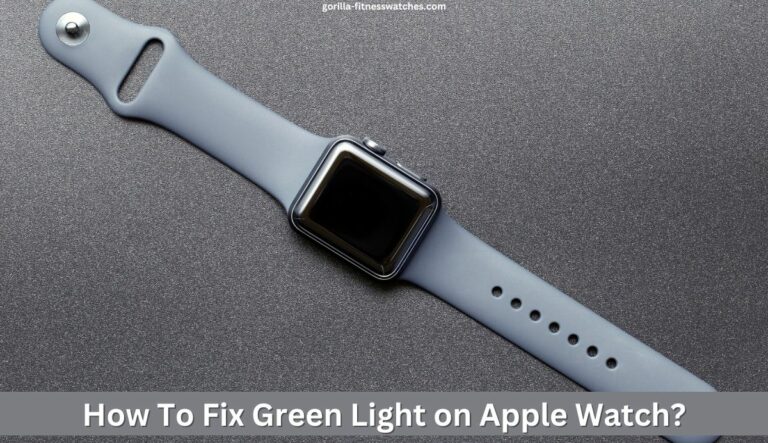If you’re an Apple Watch user and frustrated by the blinking green light, then you must want to know how to fix this green light issue on your device.
The green light emitting from the back of the Apple watch is because of sensors. Different sensors in Apple Watch emit the green light to measure your motion, heart rate and other health metrics.
But can you turn off this green light on your Apple Watch? Keep reading to know how you can do that.
How to Turn Off Green Light On Apple Watch?
The green light on your Apple Watch is an optical heart sensor that monitors your heart rate. But for some reason, you might want to turn off the green light completely.
It is a simple process to disable the green light, but remember that Apple smartwatches use it to monitor blood oxygen and heart rate. With the green light turned off, your Apple Watch will stop monitoring your heart rate until you turn it back on.
Here are seven easy solutions to turn off the green light on your Apple Watch.

Solution 1: Restart your Apple Watch and iPhone
Restarting your Apple Watch and iPhone is the simplest and the easiest way to fix this green light issue on your device.
Steps to Restart your Apple Watch:
Step 1: Hold the side button on your watch until the Power off slider appears. To power it down, move it to the right. To turn off your device, drag it to the right.
Step 2: Wait for a few seconds and turn it on the back by pressing the same side button.
Steps to Restart your iPhone:
Step 1: To restart your iPhone, launch the Settings app.
Step 2: Next, tap on General.
Step 3: Then, scroll down the screen and tap on Restart.
Step 4: Drag the slider to the Power off slider to turn it off. Then turn it on.
If this solution does not work for you, try the second.
Solution 2: Force Restart your Apple Watch
It is a one-step procedure. Hold down the Side button and Digital Crown simultaneously for at least 10 to 15 seconds to perform a force restart until the Apple logo emerges on the screen.
Solution 3: Turn Off your Heart Rate from Your Apple Watch and iPhone
If you want to stop your Apple Watch’s green light from flashing, you can turn off the heart rate monitor on your watch or iPhone.
From Your Apple Watch:
Step 1: Launch the Watch app on the paired iPhone.
Step 2: Click the Privacy tab.
Step 3: Tap Health and choose Heart Rate.
Step 4: Now turn off the switch for Heart Rate.
From Your iPhone:
If you’re having trouble navigating and finding options on the tiny watch screen, you can use your iPhone to turn off your heart rate and the green Apple Watch light:
Step 1: Launch the Watch app on paired iPhone.
Step 2: From the My Watch section, tap Privacy.
Step 3: Switch off Heart Rate.
After doing so, the green light should no longer be on; if it is, try looking into other potential solutions.
Solution 4: Turn on Power Saving Mode
To turn on Power Saving Mode on your watch, you need to follow these steps:
Step 1: To begin, open the Watch app on your device.
Step 2: Find and tap on Workout.
Step 3: Now turn on Power Saving Mode if it’s turned off.
Solution 5: Turn Off Heart Rate under Strava App
You can also disable the green light on Apple Watch by disabling the heart rate in Strava in the Apple Health App.
Step 1: Open the Health app on your iPhone.
Step 2: Now select Strava.
Step 3: Under Allow Strava to Write/Read data, turn off the heart rate monitor. You can enable this feature when you want to record a workout with Strava.
Solution 6: Unpair and Re-pair Your Apple Watch
Step 1: Tap on Watch app on your iPhone.
Step 2: After that, click on the My Watch tab at the bottom of the screen. Then choose your Apple watch name on top of the screen.
Step 3: Next, tap the info (i) icon next to your connected Apple watch name.
Step 4: Then tap on Unpair Apple watch.
Step 5: Finally, enter your Apple ID password to unpair. After that, restart your watch and iPhone, then pair them again.
Solution 7: Factory Reset your Apple Watch
Resetting your watch is the last remaining option. However, remember that resetting the smartwatch will result in losing all data stored on the device.
Step 1: First, launch the settings app on your watch.
Step 2: Tap on the General option.
Step 3: Next, tap on Reset.
Step 4: Finally, tap on Erase All Content and Settings.
Note: If you have tried all the above solutions and none of these works for you, you must contact Apple customer support for additional help.
Why Does Apple Watch Have a Green Light?

In Apple Watch, the green light indicates the heart rate sensor. This sensor measures blood flow at the wrist using green LED lights and light-sensitive photodiodes.
These light-sensitive photodiodes and green LEDs are used to measure arterial blood flow. These optical sensors in the Apple Smartwatch can detect heart rates between 30 and 210 times per minute.
Although it is not a replacement for professional medical care, the heart rate app can provide helpful information about your cardiovascular system.
What Happens When You Disable the Green Light on your Apple Watch?

You now understand that the heart rate monitor on your Apple Watch is responsible for the green light.
You can turn off the green light if you don’t want your Apple Watch to track your heart rate. The watch will stop monitoring your heart rate until the green light is activated again.
For this reason, it is not suggested that you disable heart rate tracking on your watch. Despite not being a medical device, the Apple Watch can detect irregular heartbeats and notify you of them in case you need to seek emergency medical attention.
When Does the Apple Watch Record Heart Rate?
There are a couple of scenarios where the Apple watch records your heart rate. Here are all the situations in which your wearable might monitor your heart rate.
- When you wear an Apple Watch, it automatically takes your heart rate readings at regular intervals.
- Your Apple Watch also tracks your heart rate while you exercise, whether it’s running outside, dancing, intense training, cycling, or other activities.
- Apple Watch not only tracks your heart rate during workouts but also during Breath and Reflect sessions.
- It is also possible to manually check your heart rate by launching the Heart app on your Apple Watch, which will take readings quickly.
Is There Another Function for the Apple Watch’s Green Light?
Yes! If you misplace your watch, you can use it to track it down. To help you find it, it will play a tune and flash its green light.
Let’s say you’re searching all night for your Apple Watch but can’t seem to track it down. In this case, take the following steps:
- Open the Find My application on your iPhone.
- Tap Devices.
- Choose your Apple Watch.
- Then, select the “Play Sound” button.
- Now, your Apple Watch will produce a sound and its green light will flash to help you locate it.
Are the Green Lights of the Apple Watch Hazardous to Your Health?
No. Having a green light on your Apple Watch is not dangerous. The radiation the Apple Watch emits is entirely safe for humans because it is non-ionizing. They shine on your skin to make it easier to read your heart rate.
But if you experience any discomfort or changes in skin colour where the watch came into contact, take off the watch immediately and see a doctor. It is exceptionally uncommon and has only been reported in a few instances.
Final Thoughts
You are now aware that the Apple Watch records your heart rate using a green light, and if it is turned off, it will not be able to do so. Therefore, it is entirely up to you whether or not to continue using the heart rate monitor or the green light.
We hope this article has answered your question about how to fix the green light on the Apple watch. If you have any further queries regarding this topic, please feel free to leave a comment below.
Frequently Asked Questions
What is the green light on your Apple Watch?
The green light on your Apple Watch measures your heart rate and is only turned on when an app utilizes the heart rate sensor in the background is actively monitoring your heart rate.
Why does my Apple Watch always have the green light on?
If the green light on your Apple Watch never turns off, it means an app is constantly monitoring your heart rate with the optical heart rate sensor.
To completely turn it off, follow the instructions mentioned above or restart your watch.
Related Posts:
What is a Good Move Goal on Apple Watch?
How To Turn off Downtime on Apple Watch?
How To Use Google Calendar On Apple Watch?
How To Open SIM Card Slot On Apple Watch?