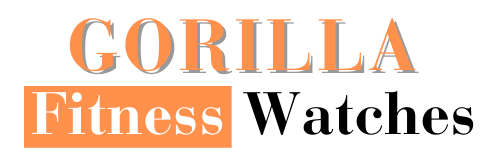People buy Galaxy Watch 4 for its comprehensive range of health features like ECG and Blood Pressure monitor. However, after purchasing the watch, many people wonder how to enable ECG and Blood Pressure on Galaxy Watch 4. You can do so by installing the SHM and enabling certain features on your smartwatch.
Thus in this article, you will find a detailed discussion regarding enabling the ECG and Blood Pressure on Galaxy Watch 4?
Samsung Galaxy 4 watch is equipped with some of the latest health and fitness applications. People using Samsung watches can get confused about using these applications for the first time.
But not all of these features come pre-enabled on this smartwatch. One will be required to enable them for usage. ECG sensor and Blood Pressor monitor also need activation before using them.
How To Enable ECG And Blood Pressure On Galaxy Watch 4?

For enabling the ECG monitor on your smartwatch, you will require a ‘Samsung Health Monitor‘ (SHM) application. First, you will be required to install this application on mobile. And then using the mobile, you can install it on your smartwatch as well.
Similarly, for enabling a Blood Pressure monitor on the Samsung Galaxy 4 smartwatch, you will again need the SHM app. However, one of the significant problems is that the SHM application is only available for Samsung mobiles.
Thus, it is viable to buy Samsung Galaxy 4 smartwatch only when you have a Samsung mobile phone. Otherwise, you might not run all the features and applications of this smartwatch.
How to Install SHM App on Galaxy Watch 4?
Installing the SHM mobile application on the Samsung Galaxy smartphones can be relatively straightforward. Installation of this application on smartphones is as simple as installing other mobile apps.
However, installing the SHM application on the Galaxy smartwatch is not easy and is rather complicated. Most people struggle to install the application on their smartwatches and, thus, cannot use the smartwatch’s health applications.
Below are some straightforward steps that one can follow for installing the SHM on the Galaxy Watch 4.
- First, you will need to install the Bugjaeger app on your smartphone.
- After the app is installed, go to your smartwatch’s setting app.
- In the Setting’s app, open the ‘About Watch’ section.
- After opening it, reach the ‘Software Version’ option.
- Tap on the ‘Software Version’ multiple times to enable the smartwatch’s developer mode.
- Now move to the ‘Connections’ section back in the Setting app.
- There switch off the ‘BlueTooth’ mode and instead enable the ‘WiFi’ mode.
- Afterwards, go back to the Setting app and open its ‘Developer’ option.
- Within this section, switch on the debugging ADB feature.
- Besides that, you will also need to press the debug over the WiFi button.
- After all these processes, you will get an IP address. Note it down on paper.
- In the Bugjeager application, you will need to submit this code.
- Once the IP address is submitted in the app, you will receive another IP address on your smartwatch. It can take about 20-30 seconds for the WiFi IP address to appear on the watch.
- Now go to the app on your smartphone and select the ‘Plus (+)’ icon.
- Then select the SHM application.
- It will start installing on your smartwatch. It will take a while to install. Thus, you will need to wait.
- Once installed, press the three dots over the Bugjaeger app.
- After that, restart its server.
- Now you have to repeat the process 3 to 10 on your smartwatch.
After doing all these steps, the SHM app will be installed on your Galaxy Watch 4. This was probably the most complicated task in the entire process included in “how to enable ECG and Blood Pressure on Galaxy Watch 4.”
Enabling the ECG and Blood Pressure on Galaxy Watch 4
Now that you have installed the SHM app on your smartphone and smartwatch. The final step is to enable the ECG and Blood Pressure applications.
However, doing so won’t be as complicated as installing the SHM app on the smartwatch. Within a few minutes, you can efficiently enable these features in your smartwatch.
Open the SHM application on your smartwatch. Over there, you will find numerous options that function as control buttons for the features pre-installed on the Galaxy Watch 4.
You will also find options that control the watch’s blood pressure and ECG sensors. You will find one section that says ‘Enable.’
By selecting these options, you can efficiently enable the ECG monitor and Blood Pressure feature of your Galaxy Watch 4.
How to Use ECG and Blood Pressure Features of Galaxy Watch 4?
While discussing the enabling of ECG and Blood Pressure, it is also crucial to acknowledge how to use them. To better understand using these features, let’s discuss them individually.
How to Use ECG on Galaxy Watch 4?
For using the ECG on this smartwatch, you will need to first swipe right from home towards the ECG app. Once you open it, you will get instructed to set the features of the ECG monitor from the SHM app.
After opening the app and then setting the ECG features, you will wear the watch. Once these features are selected, you will be ready to go.
Now retake the smartwatch and swipe towards the ECG feature. This time you will see a new option there that says ‘Record.’ Toggle it on, and your smartwatch will be ready to measure your ECG.
How to Use Blood Pressure on Galaxy Watch 4?
For using the Blood Pressure on the smartwatch, you will again need the SHM app. Set the Blood Pressure features from the SHM app of your smartwatch, and then you can effectively measure the blood pressure via your watch.
Now you know how to enable ECG and Blood Pressure on Galaxy Watch 4. Moreover, now you have learned how to use these features on the Samsung smartwatch.
Every health and fitness application in this smartwatch requires a different procedure for its use. Thus, within such a diverse range of features, one can get confused regarding the use of specific applications.
Thus, by knowing the usage of these applications, you will be able to use the blood pressure and the ECG of the smartwatch without any trouble.