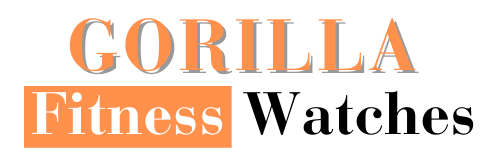Being a fitness lover, you must know about your daily exercise goals and activities for perfect results. Because it is impossible to get perfect results of fitness without knowing and achieving your goals.
It’s is quite easy to set different exercise goals on Fitbit devices, also it’s simple to track these goals.
Sometimes it’s pretty hard to live in the Fitbit ecosystem. So, if you wanna change the daily goals, you can also change them and set them on your choice.
You can set or change your goals in many fitness modes such as your calories burned, steps count, sleep monitor, and daily food intake. By setting your goals in these modes, you can keep an eye on your fitness.
Note: Setting or changing your exercise goals can only be done in the mobile or computer app. You can’t do any changes in your goals directly from the tracker. So you need to force sync for the changes to be done.
So, in this article, we have discussed that how to set exercise goals on Fitbit Charge 3/4. Also, we have discussed that how can you change your main goal.
Case 1 (How You Can Set Your Goals From Fitbit App?)
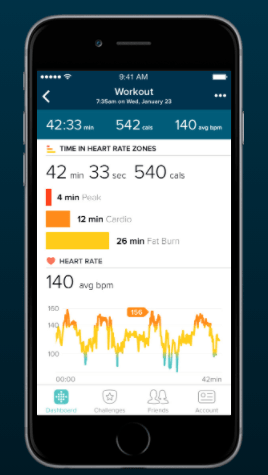
You can change or set your goals from mobile using Fitbit App. Follow these steps.
- Go to the Fitbit app.
- Tap the Account tab in the top right corner.
- Scroll down to Goals and select the mode in which you wanna change your goals.
- These modes include four options: Activity, Exercise, Nutrition & Body, and Sleep.
- From here, you’re able to edit all your Fitbit goals.
Note: These steps would not work on the computer. You can just follow these steps on your mobile using Fitbit App.
Case 2 (How You Can Set Exercise Goals Via Desktop Fitbit App?)
To change or set your activities goals using a computer or laptop, follow these steps.
- Open your browser and log in to the Fitbit Dashboard.
- Click the Settings icon in the top right corner of the page.
- Click Devices.
- Under Daily Goal Progress, choose the goal you want to change or set.
- Sync your device to transfer the new goal to your tracker.
By following the above-mentioned steps, you can change or set your activity goals.
How Can You Change Your Main goals?
What are the main goals?
These are the goals that will be celebrated with colorful on-watch animation and haptic vibration when you reach them.
To change your main goals on mobile using Fitbit App, follow these steps.
- Go to the Fitbit app.
- Tap the device icon in the top left corner.
- Scroll down to Main Goal.
- Choose your desirable modes from Steps, Distance, Calories Burned, Active Minutes, or Floors Climbed.
- Sync your device.
By following these steps, you can edit or set your main goals.
How To Set Fitness Goals On Fitbit Charge 4
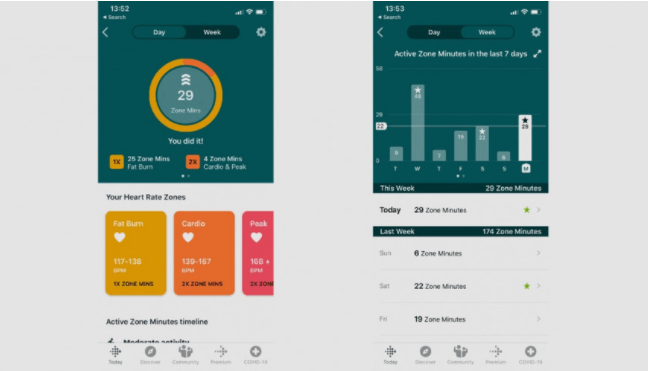
In Fitbit Charge 4, you can set or change your exercise goals using Active Zone Minutes. Fitbit has unveiled a new goal called Active Zone minutes. This brand new goal is coming in newly coming trackers.
What are Active Zone Minutes?
Active Zone Minutes is the new super-charged goal that uses your personalized heart rate data to ensure you’re moving properly. Active Zone Minutes have replaced Active Minutes on Fitbit Charge 4 because these are awarded based on your heart rate.
To get an Active Zone Minute you need to raise or promote your heart rate into the fat burn zone. Each one minute gets you one minute towards your goal.
But if you are thinking that what will happen if you get it higher than that? So, if you get higher than that, you will get double points into Cardio or Peak heart rate zones. And obviously, you will be added double points for each one-minute activity.
Difference between Active Minutes And Active Zone Minutes:
In the case of Active Minutes, you would need to be up and about for ten minutes before you started getting credit for your exercise but in the case of Active Zone Minutes, you will get credit immediately.
Active Zone Minutes doesn’t require you to be active for 10 minutes at a time.
How To Set Goals On Active Zone Minutes?
Just follow these steps if you wanna check your goals or wanna set them or edit them.
- You need to go to the Dashboard and tap the Active Zone Minutes icon in the Fitbit app.
- Here you can see your daily progress toward your goals.
- For changing daily to weekly view, slide the tab over by tapping.
- You can change the goals by tapping the tog icon in the top corner.
- You can type in your weekly and daily Active Zone Minutes target.
Final Words
In this article, we have shown you how you can set your daily exercise goals or change them on Fitbit Charge 3 and 4 You can simply follow these steps and can set your goals.
In short, you can set or change your goals on Fitbit Charge 3 from mobile and also from a laptop. You can’t change them directly from your tracker.
And in Fitbit Charge 4, you can set or change your goals on Active Zone Minutes.
Related Posts:
Fitbit Charge 5 Vs Garmin Venu Sq