It’s even worst when your Samsung Galaxy Watch is not charging. This situation can put you in trouble because without charging, your Galaxy watch is useless.
But you don’t need to fret!
In this article. I will share quick solutions to fix Samsung Galaxy watch charging issues in this article.
Why Won’t My Samsung Galaxy Watch Charge?
Your Samsung Galaxy watch is not charging because of a faulty charging cable, battery, or firmware issues, or you’re using the wrong charging source.
Below are some fixes that can help you get out of this problem.
| Problem | Solution |
|---|---|
| Faulty Charging Cable | Replace with a new one or use a wireless charger |
| Faulty Power Outlet | Switch to a different power outlet |
| Cache Buildup | Restart Galaxy Watch to clear cache |
| Outdated Firmware | Update Galaxy Watch firmware through settings or app |
| Charging Indication Delay | Charge the watch for at least 30 minutes |
| Wet Surface | Wipe off water from the back of Galaxy watch before charging |
| Overheating | Allow the watch to cool down before charging |
| Factory Reset | Perform a factory reset on the Galaxy Watch to fix firmware glithces |
| Battery Replacement | Replace the battery or consider upgrading to a new model |
#1 Check The Charging Cable

A faulty charging cable is the primary reason that can prevent your Samsung Galaxy watch from charging.
The Galaxy watches comes with a wireless charging cable. And the cable gets easily damaged if you forcefully put it into your bag or purse.
Luckily, all Galaxy watches use a similar charging cable, so you can replace the faulty cable with a new one to check if it works.
You can also use a wireless charger to check whether the problem is with the cable or the Watch itself.
#2 Faulty Power Outlet

With time, the power outlet in your Home becomes faulty and doesn’t pass current to output sources.
And if you have plugged the charger into such a faulty power outlet, your Galaxy watch won’t charge.
In this case, you should switch the power outlet to check which works fine. The Galaxy Watch will show the power logo on the screen once it gets power juice. Leave your Watch on charge for 30 to 50 minutes to check if the battery percentage has moved forward.
#3 Restart Your Galaxy Watch

If the problem persists, then try to restart your Galaxy watch.
Sometimes the cache buildup can make your Watch stuck on charging. So, to clear the cache, you must restart your Galaxy watch.
Swipe down on your Galaxy watch face and tap on the power icon to shut down your Galaxy watch. Please wait a few seconds, then press and hold the power button to turn it on.
Now again, put the Watch on charging, and hopefully, this time, the Galaxy Watch will charge successfully.
If your Galaxy Watch screen is stuck and you’re unable to swipe down, then how to restart it? Well you can still restart your watch using physical buttons.
Press and hold the power and home buttons together for a few seconds until the screen goes off.
#4 Use a Wireless Charging Pad
Luckily Galaxy Watch supports wireless charging. You can wirelessly charge your Galaxy watch with any QI-certified wireless charging pad or charger.
If the charging cable is damaged and it’s not charging your Samsung Galaxy Watch, the wireless charging pad is the ultimate way to resolve your problem.
Ensure your wireless charging pad has enough juice to charge your Galaxy Watch. Place your Galaxy watch on a charging pad, which will automatically stick with it due to magnetic attraction.
You will see a lightning or a power icon on your Watch screen, which indicates that your Watch is not charging successfully; leave it for half an hour on the charging pad for regular use.
#5 Update The Firmware Of Galaxy Watch
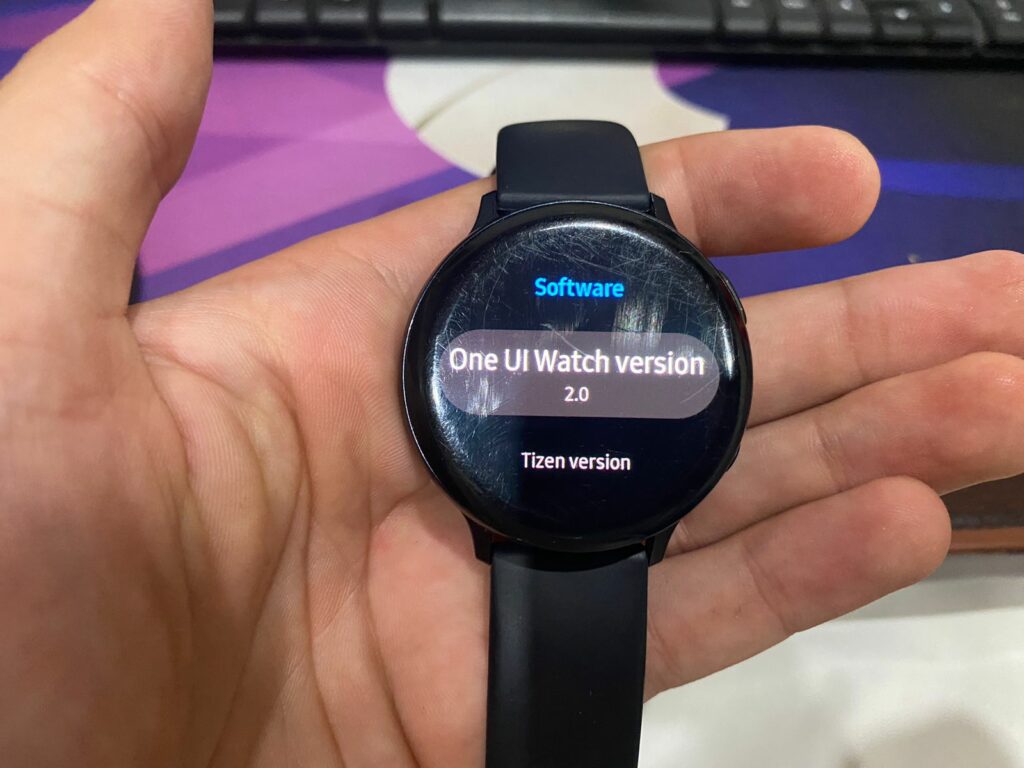
Are you struggling with the sluggish performance of your Galaxy Watch? Or your Galaxy watch screen keeps freezing? If you have encountered these symptoms, your Galaxy Watch firmware is outdated.
The outdated firmware also causes your Samsung watch to not charge. That’s why it’s pivotal to regularly update the software of your Galaxy.
Also, Galaxy watches frequently launch new firmware updates to prevent bugs and improve the Watch’s performance.
Updating the firmware of the Galaxy Watch is straightforward.
- Go to Watch Settings
- Software Updates
- Download and Install
To install the latest firmware updates, ensure your Galaxy watch is connected to a wifi network.
You can also use Galaxy Watch app on your phone to update the software of your Galaxy Watch.
- Open the native watch app.
- Go to Watch Settings.
- Scroll down and tap on “Watch Software Update”.
- Tap on “Download & Install”.
Once the software is updated, your Galaxy won’t face any charging issues again.
#6 Let Your Watch Charge For At Least 30 Minutes
Sometimes your Galaxy watch doesn’t show any charging indication and pretends that the Watch is not charging.
Upon complete drain of the battery, the Watch automatically shuts down, and when you put it on a charge, it doesn’t show the charging indication instantly.
And when you don’t see any charging indication, we think the Galaxy Watch is not charging, which is a major misunderstanding.
In this situation, experts recommend plugging the Watch into the power outlet for at least 30 minutes. After half an hour, you will see that the Watch is charging normally.
#7 Wipe Out The Water
Galaxy Watches are water resistant, but it doesn’t mean you can put a damp Watch on a charge.
Especially if the back surface of the Galaxy Watch is wet, then wipe the moisture with any dry cloth and then put it on a charger.
The wireless charger of your Galaxy Watch is infeasible on the wet surface and won’t make any magnetic attraction. This means that you can’t charge your Galaxy Watch.
So always remember to wipe your Galaxy Watch with clean and dry clothes after pool activities or showers.
#8 Let The Watch Cool
If your Galaxy Watch battery is overheating, the charging process will automatically stop.
The Galaxy Watches have a thermal protection system that stops charging when it detects overheating to prevent battery damage.
In this scenario, let your Galaxy watch cool down. Or you can put it in your refrigerator for a few minutes; it sounds silly but works well 
Once your Galaxy Watch is cool down, again put it on the charger; also, make sure that your charger is cool.
The faulty wireless chargers catch heat too quickly and make your Galaxy watch overheat, stopping the charging process. If this is the case, try other charging sources, like wireless charging pads.
#9 Factory Reset Your Samsung Galaxy Watch
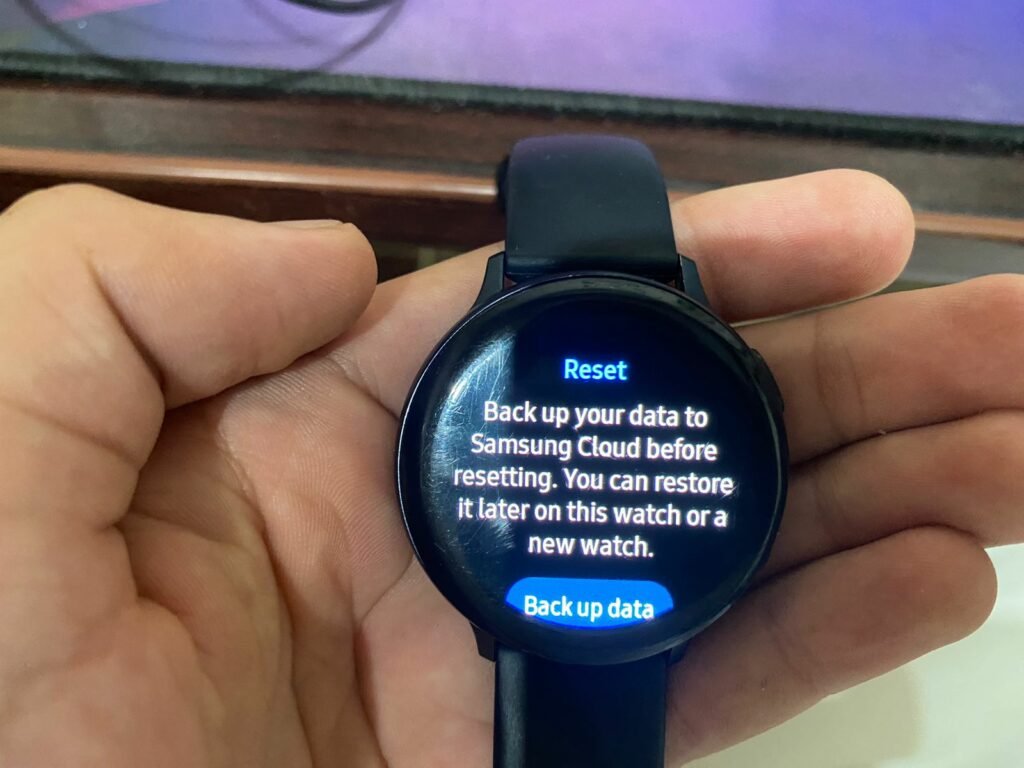
If you have tried all the methods mentioned above, but your Samsung watch is still not charging, it’s time to factory reset your Watch.
The factory reset will wipe out all the data, bringing default factory settings to the Watch.
Here are the steps to reset your Samsung Galaxy Watch.
- Press and hold the Home + Power button together until rebooting screen appears.
- Use the home button to navigate the options.
- Now choose the “Recovery” option and press the home button.
- Wait for seconds until the Watch wipes out all the data and settings.
The factory reset is now completed, and you have to do some initial settings on your Watch.
After performing a factory reset again, put your Galaxy watch on a charge, and this time, you won’t face any charging issues.
#10 Your Watch Battery Needs Replacement
Lastly, there might be an issue with your Samsung Galaxy Watch battery; it gets damaged due to overheating.
Similarly, if you have been using your Galaxy Watch for years, then probably at certain its battery stop working, and you can’t further charge it.
I know this situation seems distressing, and at this point, the only solution is to replace the battery of your Galaxy Watch. But I recommend you upgrade your Galaxy watch because the flagship variants offer many new features.
Samsung Galaxy Watch Not Charging: Summary
There is not a single reason that can prevent Galaxy Watch from being charged. But in most cases, the faulty charging cable or firmware issues.
Above I have mentioned the best possible solution to help you get out of this problem. I hope this article was helpful for you and solved your problem.
]]>Yes, the new Google Pixel watch, powered by Fitbit, includes fall detection. It automatically detects falls and sends an instant SOS to your emergency contacts.
If you’re struggling to maintain the balance of your body due to old age or health issues, then a Fitbit with fall detection is a precious gadget.
In this article, I will explain how fall detection work in Fitbit and how to set it up. So keep reading till the end because you’re going to learn a lot of secrets.
Which Fitbit Has Fall Detection
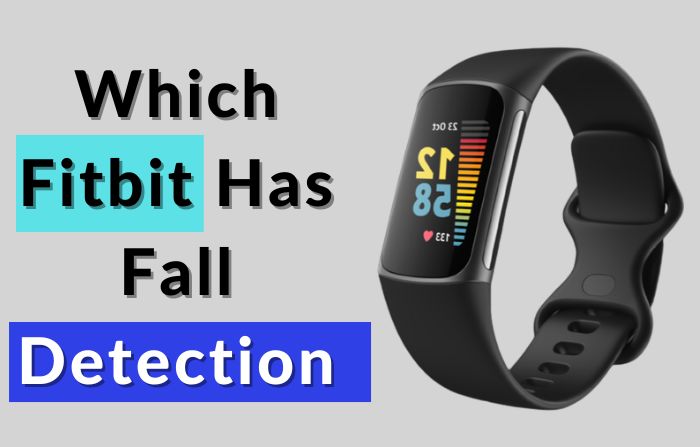
There are many Fitbit watch series, including Versa, Sense, Charge, Flex, Inspire, Ionic, etc. None of these Fitbit offers fall detection features.
The fall detection features require internet connectivity or LTE to send SOS messages to emergency contact and services. But none of the above Fitbit offers LTE features.
But recently, Google has launched Google Pixel Watch, which Fitbit powers. To your knowledge, Fitbit is owned by Google, so the Google Pixel watch is also a Fitbit.
The Google Pixel Watch has LTE features and offers fall detection. Additionally, Google Pixel offers all the health features inspired by Fitbits and some additional features like Fall detection and ECG.
So apart from just monitoring the fall, you can also check the sign for fib with the built-in ECG app, which is very cool.
How Does Fitbit Fall Detection Work?
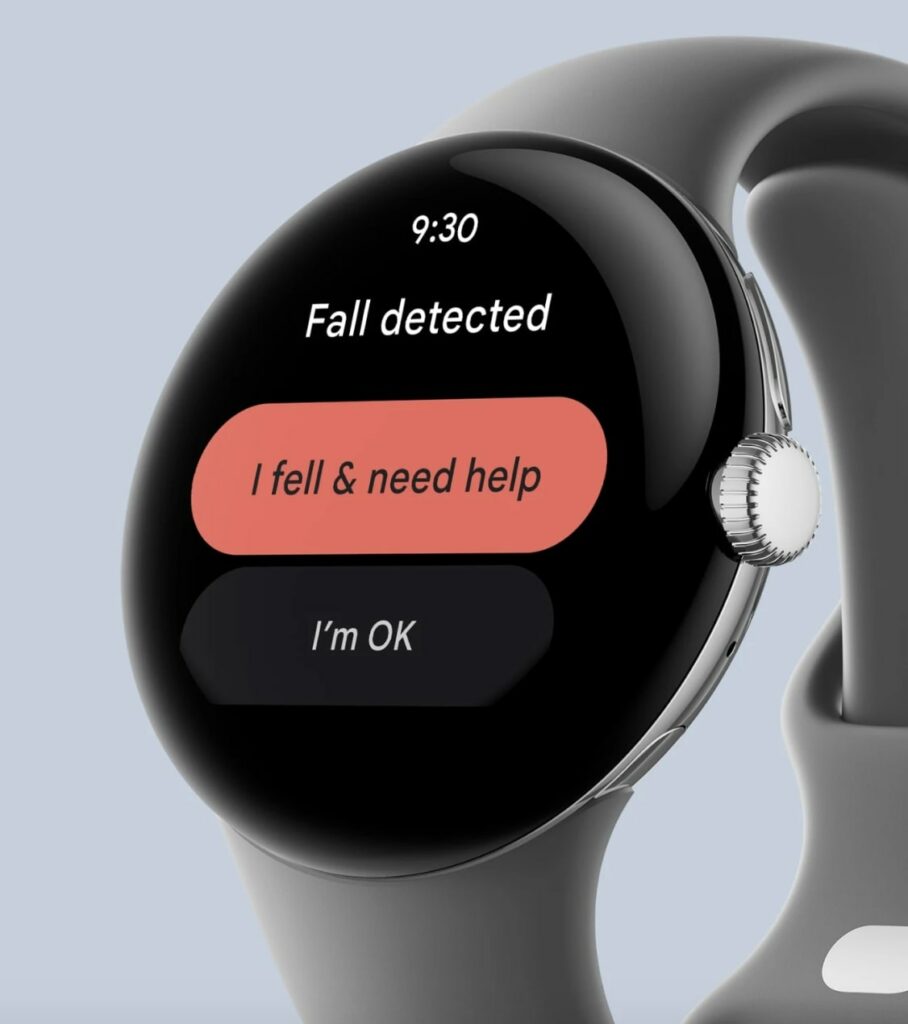
Before using the fall detection feature, you must know how it works on Google Pixel Watch.
The Google Pixel Watch (now a Fitbit) has an accelerometer and gyroscope that monitor the movements. So in case of hard falls, these sensor detects rapid and hard movement, and the algorithms instantly bring an alarming screen on watch.
When the watch detects the fall, it shows two options on the screen; “I fell & need help”, and “I’m Ok.” So if you choose the first option, it will automatically send the SOS message along with your current location and call the emergency services.
And if you don’t choose any option within 30 seconds, it will automatically alert emergency contacts.
The GPS sensor also plays an important role because it sends your current location to emergency contacts, so they can reach you at the exact location.
How To Setup Fall Detection On Fitbit (Google Pixel Watch)
Once you have the Google Pixel Watch, you need to set up its fall detection feature. It won’t track any falls if you don’t turn it on.
So here are the steps to setup fall detection;
- Grab your phone and open the Pixel app.
- From the bottom, choose “Watch Preferences.”
- Tap on the “Safety & Emergency” option.
- Tap on “Fall Detection.”
- Now turn on the fall detection feature.
The fall detection is now enabled on your pixel watch. Once it detects any hard fall, it will show you the two options.
If you don’t select any option under 30 seconds, it will automatically notify you about the incident to your emergency contacts.
Benefits Of Fall Detection Feature

The fall detection feature is a lifesaver.
Suppose you have encountered an emergency or incident, and no one is nearby to help you. In this situation, the fall detection feature will notify emergency services and your contacts about your current condition.
The feature is quite beneficial for the elderly, who are struggling to keep the proper balance of the body.
Also, if you’re a heart patient, who are always afraid of heart strokes or heart attack, the fall detection feature is a must-have for you.
Athletes and outdoor enthusiasts can also take advantage of fall detection features. The incidents and falls might happen during outdoor sports, so in that case, you can contact your nearby fellows and emergency services for your help.
Summary
The new Fitbit, which is Google Pixel Watch, offers a fall detection feature; it detects the hard fall and alters emergency contacts and services.
Besides monitoring the fall, the new Google Pixel watch also offers many useful features, like heart rate tracking, ECG, SpO2, sleep, and calorie burn. You can keep an eye on your health and fitness using these features.
FAQs
Does Fitbit Versa have fall detection?
No Fitbit Versa doesn’t have fall detection features. The fall detection feature requires internet connectivity or LTE to send message to emergency contacts, whereas the Fitbit Versa 2/3/4 don’t have LTE.
Is Google Pixel Watch a Fitbit?
Yes, Google has now owned the Fitbit, and the new Google Pixel watch rivals all the features of Fitbits. That’s why Google Pixel Watch is also a Fitbit; it offers six months of free Fitbit premium membership.
You can change the watch face of Samsung Galaxy Watch 4 according to your outfit.
Choose elegant and minimalist watch faces if you’re in a business meeting. For a casual outfit, you can go for stylish options, and Similarly, you can opt for a watch face with many fitness metrics.
Choosing a best Samsung Galaxy watch face is a bit confusing when you have many options. That’s why in today’s guide, we will share the top best watch faces for Galaxy Watch 4.
Upgrade Your Galaxy Watch 4 with These Eye-Catching Watch Faces
1- S4U Ancient Gold Watch Face

S4U Ancient watch face is something more classical that you can use with both casual and formal outfits. This watch’s face looks more realistic and has high resolution.
You can customize this watch’s face further and change its colors, needles, etc. Besides telling the time, the S4U watch face has a pedometer, date and time, and battery status.
All the information on the watch face is in an analog form that makes the watch face more realistic. The S4U watch face is recommended if you prefer an analog display over a digital.
The watch is free, and you can easily download it via the Google Play store on your Galaxy Watch 4.
2- BALLOZI Treun

This is another excellent analog watch face for Samsung Galaxy Watch 4. BALLOZI Treun’s watch face is inspired by strip racing cars. So if you’re a fan of sports cars, you can opt for this option.
The different types of needles reflect the RPM and speed meter, but here they show date/time, battery status, calendar, and compass. You can also change the color of needles and further customize different options.
The Watch face looks more stylish with a casual outfit. BALLOZI Treun is available on the Google Play store, and you have to only pay $1.5 to get this beautiful watch face.
3- Pixel Minimal Watch Face

If you’re a fan of simplicity, go for Pixel Minimal Watch Face. This watch is exclusively available for Wear OS watches, and because of the simple design Pixel Minimal watch face is battery efficient and preserves the watch battery.
Many customization options are available, and you can change the color of fonts, widgets, and more. The watch’s face shows time, date, weather, notification icons, battery status, and heart rate.
4- Marine Commander Watch Face

This watch face will enhance the look of your Samsung Galaxy Watch 4. With glittering colorful needles, this watch face changes the entire look of your watch.
Marine forces inspire Marine Commander Watch Face. So if you love swimming, diving, kayaking, and other water activities, go for this watch face.
Even though Marine Commander’s watch face looks simple, it shows detailed information. You can view the weather with air pollution, wind speed, and sunset/sunrise time. It also shows a few health metrics like heart rate, steps, and calories. Etc.
You can further customize the watch face according to your need. There are a lot of widgets to choose from, including; battery status, currency, barometer, etc.
5- Simple Digital Watch Face

This one is minimalist among many Samsung Galaxy Watch faces. It preserves the battery life of the Samsung Galaxy Watch 4. Simple Digital is a very lightweight and simple watch face; however, its extensive information makes it my best watch face.
Besides just telling time, it shows the weather, battery status, heart rate, Spotify, timer, date, and more. You change the widgets according to your preferences.
The watch’s face has different colors, and all of them look like an ambient appearance. You can download this watch face from Google Play for free of cost.
6- Digitec Watch Face

This interactive watch face makes Galaxy Watch 4 look like a military watch. This digital watch face looks realistic and has a lot of customization options.
Apart from time, there is a bunch of space for other widgets. At the bottom, you will get the three activities widgets. Just parallel to the digital watch is a circular weather widget; on the top, you can view the date.
Digitec Watch Face is recommended for outdoor activities and military forces. The watch comes in free and paid versions, but the free one is enough.
7- Planet’s

Planet’s watch face makes Galaxy Watch 4 look cleaner and minimalist. The eye-catching colors and beautiful fonts are the main attractions of this watch face.
This watch face has four different styles, and one has AOD. The three non-AOD styles come with fascinating gradients. Planet’s watch face shows limited information; you can only see the time, date, and battery status.
Because of its clean design and less widget, this watch face is battery efficient. You must pay only $1 to get this watch face from the play store.
8- Analog Watch Face
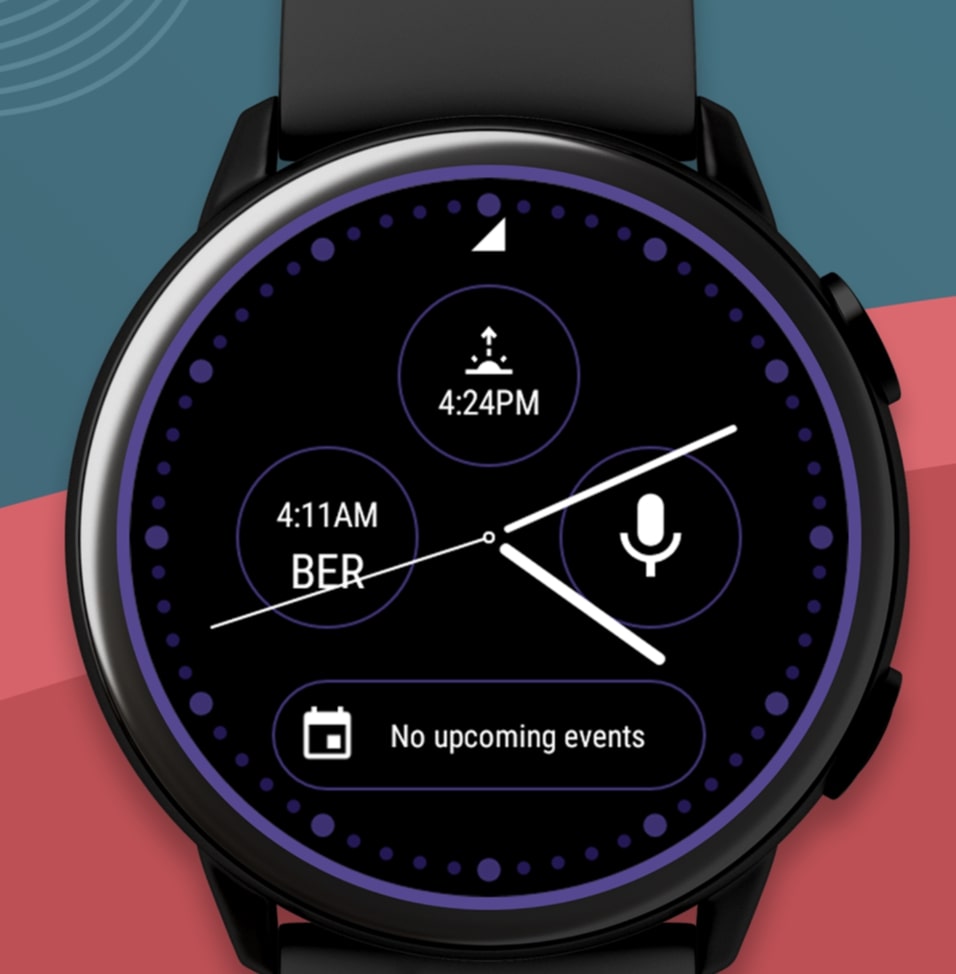
Analog Watch face is best for users looking to make their Samsung Galaxy watch more classic. The classic color combinations make the watch face more eye-catching.
An analog watch face is recommended with a formal outfit. It syncs with the calendar to show the date. The watch face only allows three widgets at a time. But the watch face looks cleaner with two widgets.
All the styles in this watch face come with AOD and turn on the ambient version after a while. The watch face is available for free of cost on app store.
9- Sectograph
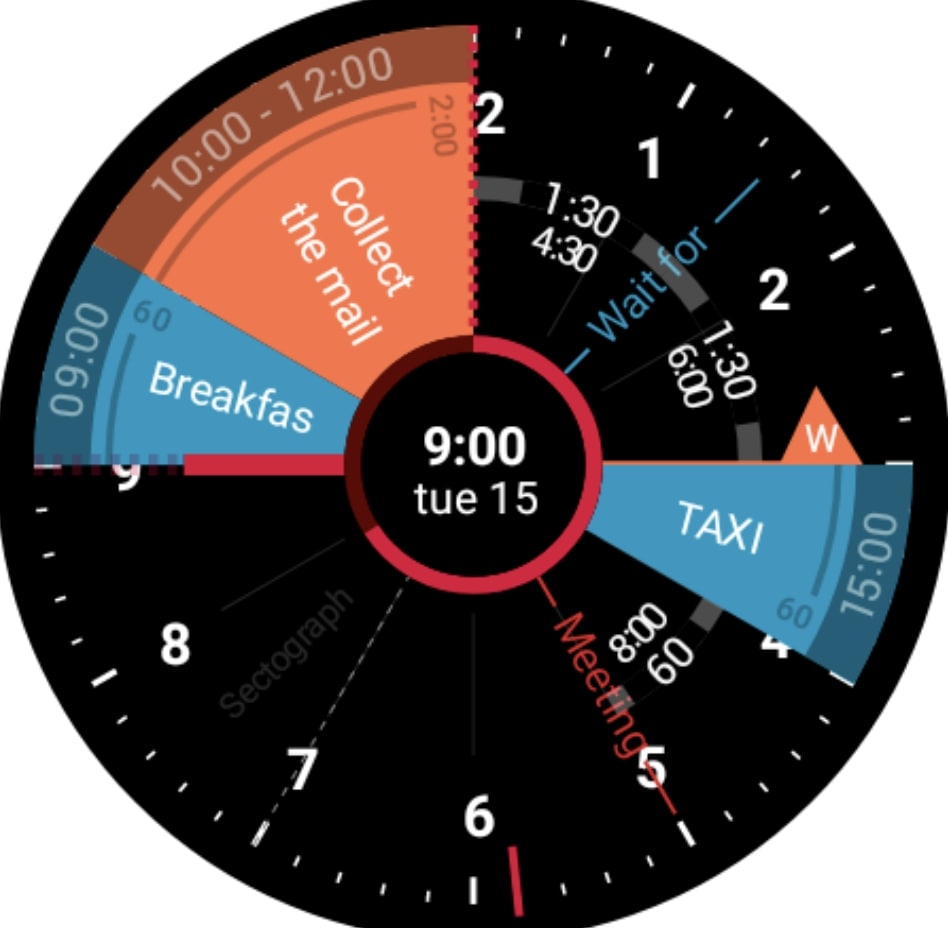
This watch face shows information in different chunks and slices. The colorful slices make the Galaxy Watch 4 more eye-catching.
If you have set the schedules on the calendar, the watch face will automatically fetch those schedules. Sectograph watch face helps you to be productive and manage your tasks on time.
There is a time and date in the middle of the Watch face. This is the best watch face for the busy person. You can download it from Play Store on your Galaxy Watch 4.
10- Awf Pear Analog

Taking advantage of classical analog design, AWF Pear put some elegant designs into the Watch Face. This watch face is inspired by the old “Premium Analog” watch face.
You can adjust the colors of fonts, needles, widgets, and more. So with a single watch face, you will get dozens of styles, and the watch face shows four widgets at a time.
The watch also has an ambient mode, so on AOD, it automatically dims the display and preserves the battery life.
11- Legion Watch Face

With the black texture and soft color tune, the Legion Watch face is one of my favorite watches for Galaxy Watch 4. It has a simple yet interactive design.
This watch face has four different textures, but the black one is amazing. You can customize the colors of widgets and fonts, and view both analog and digital clock at a moment, which is amazing.
This watch face offers all the fitness widgets for athletes, like calories, steps, heart rate, SpO2, etc.
12- Venom Watch Face

The Venom Watch face makes your Galaxy Watch 4 look hot like a hot sun. The orange gradient in this watch face looks fascinating.
It only shows the time in the middle, and there is a lot of space around it to adjust your favorable widgets. The main three widgets are on the top, whereas the calendar and battery status are on the bottom.
With a single touch, you can see the detail of the data. Venom Watch face comes in four different colors, and the orange and aqua blue is my favorite which looks more natural and appealing.
13- D-Max Watch Face

This watch’s face gives a retro look to Galaxy Watch 4. The vibrant color backgrounds of this watch face make your Galaxy Watch 4 more enchanting.
The D-Max watch face is available in both paid and free versions. The free version also offers many customization options, so it’s enough for daily use. The watch face shows time in digital and analog form; on the top, it shows three main widgets.
The vibrant backlight makes reading the watch’s face easy under direct sunlight. In ambient mode, the watch faces automatically dim to preserve the battery life. There is no sound in this watch face which means it saves the battery life.
14- Ferrum Watch Face

Forum is a new watch face available on Google Play Store, having bundles of customization options. This voguish watch face looks complicated but is too easy to read and handle.
There are bezel shortcuts, a beep-on sound every hour, a heart rate widget, and much more. Both analog and digital watches make it easy to read the time.
The watch supports many widgets, so you can see your fitness performance at a glance.
15- Swift Watch Face

Do you want to make your Galaxy Watch 4 different from the rest of the users? If yes, try Swift Watch Face. This quirky watch face has an interactive design because of the vertical alignment of widgets.
The intense color selection makes it my favorite watch face; the backgrounds are available in different gradients. The watch face includes nine interactive areas, so you can place as much data as you want.
Even though this watch face has many customization options, it looks more simple and elegant. A swift watch face is recommended for both casual and formal outfits.
Wrapped Up
Galaxy Watch 5 and 4 users can download watches from both the Play store and the Galaxy Wearable app. Choosing interactive and unique watch faces is the motive of every individual.
After much research and testing, we have compiled the list of these 15 watch feces; few are paid, while the rest are free.
]]>But one thing that most people ask is, “Can smartwatches reply to text messages.” Well, it depends on your smartwatch model and a few other factors.
In today’s guide, we will talk about texting on a smartwatch and other features you should know about.
Can You Send Text On Smartwatch?
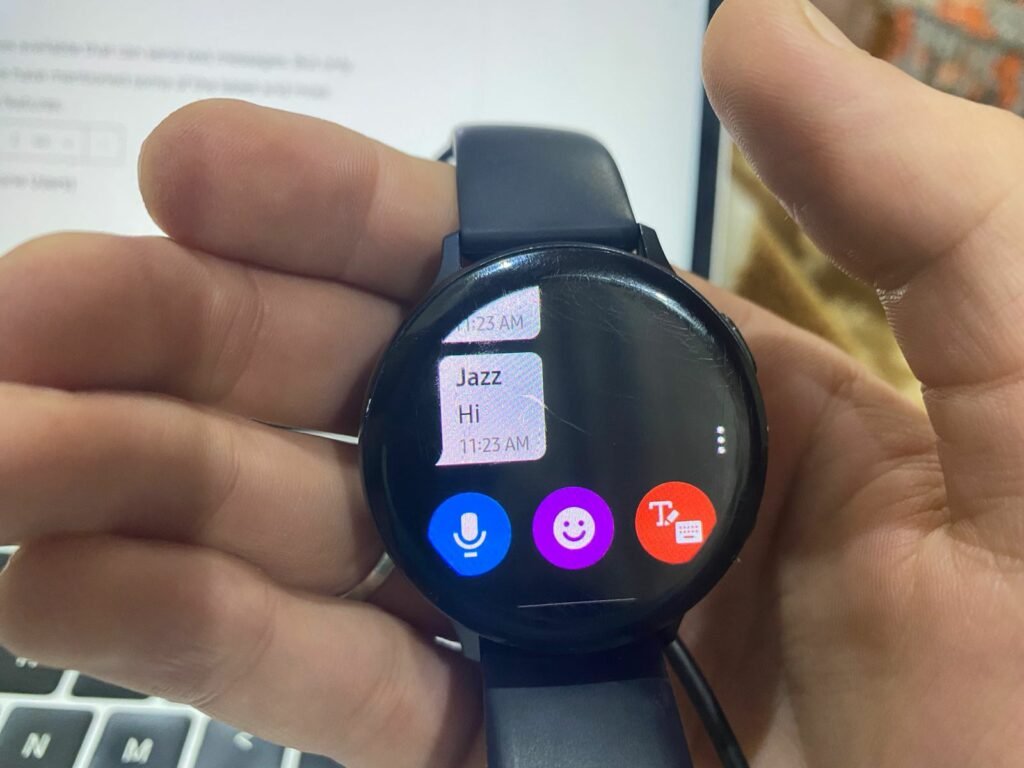
The latest smartwatches allow you to send text messages directly from your wrist. This feature makes the smartwatch like a mini smartphone; you don’t need to carry a bulky phone.
A smartwatch with a texting feature also allows its users to make phone calls, which is amazing. Suppose you’re at a gym and your phone rings; you can swipe the screen to reject or answer phone calls and directly send text messages.
Few smartwatches come with built-in voice assistants like Google Assistant or Siri, and such watches allow you to send voice-to-text messages. Using a voice assistant, you don’t need to type on such smartwatches.
Few Things That You Should Keep In Mind Before Sending Text On Smartwatch?
Not every single watch comes with texting features. Similarly, a smartwatch with a texting feature comes in two types: one with LTE and the other with non-LTE.
If you have a non-LTE model, connect it to your phone’s BlueTooth to receive and reply to text messages. If you don’t connect it with Bluetooth, you remain deprived of notifications and can’t reply.
If you have an LTE model or Cellular version, you can reply to a text without connecting your smartwatch with BlueTooth.
LTE watches come with built-in e-sim; you must activate it to make it functional.
But LTE watches are not functional in every country; if your country carriers support e-sim, you can operate it; otherwise, you should go for a non-LTE smartwatch.
Can I Reply To WhatsApp Messages From My Smartwatch?
WhatsApp is a popular messaging app, so most brands integrate it into their smartwatches.
If your smartwatch can send text messages, you can also reply to WhatsApp messages.
Remember that there has been no dedicated WhatsApp app for smartwatches until now. So you can’t open WhatsApp on the smartwatch to send messages to your favorite person.
You can only reply to a WhatsApp message if you get it on your smartwatch.
Most smartwatches also allow you to reply with voice messages, send emojis, and see photos or videos.
If you’re a WhatsApp additive person, a smartwatch will benefit you, and you don’t need to take out the phone every single time from your pocket to check WhatsApp messages.
To get the WhatsApp messages on your smartwatch, you must first enable them in the companion app Settings.
Can I Use Messenger On My Smartwatch
Yes, if your smartwatch can reply to text messages, you can also use Messenger. Like WhatsApp, you can’t install Messenger on your smartwatch; instead, you can reply to Messenger messages.
There are several options to reply to Messenger text on a smartwatch. You can use voice-to-text, emojis, a keyboard, and scribble. You can see photos and videos of your friends, but you can’t send photos or videos from a smartwatch.
To get messenger notifications on your smartwatch, you need to enable them in the companion app Settings.
What Are The Best Smartwatches For Texting
There are hundreds of smartwatches available that can send text messages. But only a few of them are reliable. Below we have mentioned some of the latest and most reliable smartwatches with texting features.
- Galaxy Watch 5 (Best For Android Users)
- Apple Watch Series 8 (For iPhone Users)
- TicWatch Pro 3 (Wear OS)
- Amazfit GTS 2 (Best Budget)
We have also written an article on the best texting smartwatch; you can check it out here.
Wrapping Up!
Sending texting on a smartwatch is an amazing experience. If you’re getting tired of holding the bulky phone in your hand, you need to invest in a smartwatch to manage all the notifications.
Most smartwatches also let you send emojis and voice-to-text messages and reply to WhatsApp messages, which makes life much easier.
]]>Few folks might wonder how Google Fit tracks steps. Does it need any smartwatch to track steps? In today’s guide, we will answer this question.
How Does Google Fit Track My Steps?
If you’re a fitness nerd, you might know about Google Fit, a well-known fitness-tracking app. Google Fit measures your steps whenever you walk, run, or trek on mountains.
But how does it measure steps?
Well, Google Fit use two ways to measure your steps; one is a built-in phone accelerometer, and the second is a smartwatch.
If you don’t have a smartwatch, the Google Fit still track daily steps using your phone’s accelerometer. Every latest smartphone has a built-in accelerometer responsible for monitoring your movements.
Secondly, Google Fit syncs with your smartwatch app, so whenever it measures steps, it automatically syncs data to Google Fit.
Using a smartwatch to measure steps is a more accurate way because you can wear it 24/7 on your wrist. Whereas it’s not possible to carry the phone in your pocket, so the daily step count might not be accurate.
Does Google Fit Use Phone’s GPS?
Besides tracking steps, Google Fit also track the distance covered. So how does it measure the distance?
Google Fit uses the phone’s sensor and GPS to measure the distance travelled. But if you have a smartwatch connected to Google Fit, it will use its GPS to measure distance.
So whether you’re walking, running, or hiking, you can see the distance travelled in the Google Fit app.
However, most individuals experience inaccuracy in distance tracking. You can’t rely on the distance-covered data until you use a smartwatch with a built-in GPS.
You should manually start a certain activity to get accurate data distance and steps data on Google Fit.
Related Article: GOOGLE FIT VS GARMIN CONNECT
How Accurate Is Google Fit Steps Tracking?
Now you know that Google Fit uses an accelerometer to track the steps. The smartphone doesn’t have a reliable accelerometer, so the step count might vary.
But if you have a wearable, it can track your step count more accurately and sync it with Google Fit.
The Google Fit app uses efficient algorithms to calculate accurate steps count, but accuracy depends on the sensor that tracks your movement. So if you’re using a wearable to track steps, you will see more accurate results as compared to a phone’s accelerometer.
Also, I have compared the step count of Google Fit with the Samsung Health app, and both apps show a similar step count. You can see the below-mentioned scree shots.
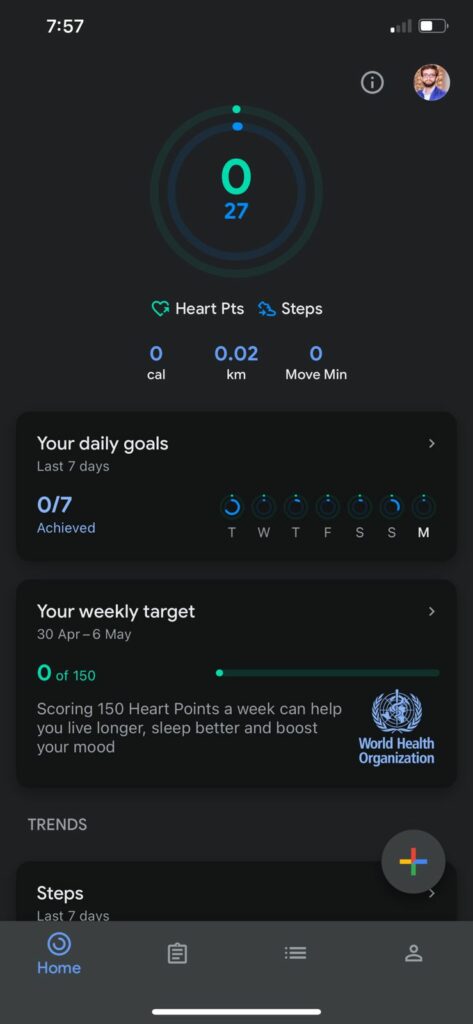
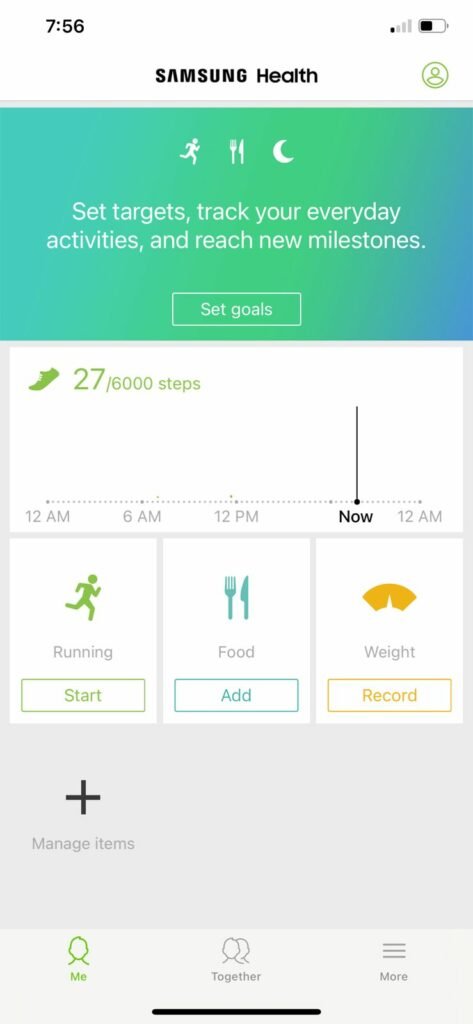
Does Google Fit Automatically Track Activities?
Google Fit uses the phone’s sensor to detect a certain activity. The data is based on approximation; you wouldn’t get accurate data every time.
So when you’re walking, it detects the distance and time to calculate the speed. If the speed is high, the activity will be considered running; if it’s slow, it will be considered a walk.
However, if you’re using a smartwatch, it will automatically detect activity and sync it with Google Fit. The smartwatch’s activity detection is accurate compared to the Google Fit detection algorithm.
If you’re not satisfied with the automatic activity detection of Google Fit, then you can use a smartwatch. You can also manually add a certain activity to the Google Fit app, which is a convenient way to get a record of your activities.
Related Article: GOOGLE FIT VS MYFITNESSPAL
Does Google Fit Drains Phone Battery While Measuring Steps?
Unlike the rest of the steps tracking apps, Google Fit don’t drain the battery while measuring steps. Even though it uses phone sensors to get the data, it doesn’t heavily impact battery life.
However, some iPhone users have noticed a miniature impact of the Google Fit app on battery life.
Using the accelerometer, Google Fit first learn the step pattern and creates its own walking patterns and cluster. This thing will help Google Fit to not use sensors every time, that’s why Google Fit is battery efficient step-tracking app.
How To Increase Google Fit Steps?
A simple rule of thumb is the more you walk or run, the more your step count will be. Always keep your smartphone with you so Google Fit counts your every step.
If you feel uncomfortable keeping your smartphone in your pocket every day, consider using a smartwatch like Apple Watch or Galaxy Watch.
Smartwatches accurately track your step counts. When you start using a wearable, you will see a drastic increase in step count in the Google Fit app. So the more steps you take, the more the heart points will be.
Wrapped Up
Google Fit is one of the best fitness apps that helps you to keep an eye on your steps, calories and distance. You can set goals and view your past performance.
The good news is you don’t need a smartwatch with the Google Fit app; it uses the phone’s accelerometer to automatically track the steps. Google Fit is a battery-efficient app that doesn’t drain the battery like other step-tracking apps.
]]>In general, smartwatch batteries drain quickly because they have unnecessary features turned on when they are not needed, and also, you might have excessive notifications on your watch.
Stay connected with me till the end to know the major reasons why smartwatch battery drains and how to fix it. So let’s get started.
14 Reasons Why Smartwatch Battery Drains Quickly And How To Fix It?
Here’s the list of major reasons for smartwatch batteries draining quickly and how to fix them. Apply them one by one to fix the issue:
1- Turn Off The Always On Display
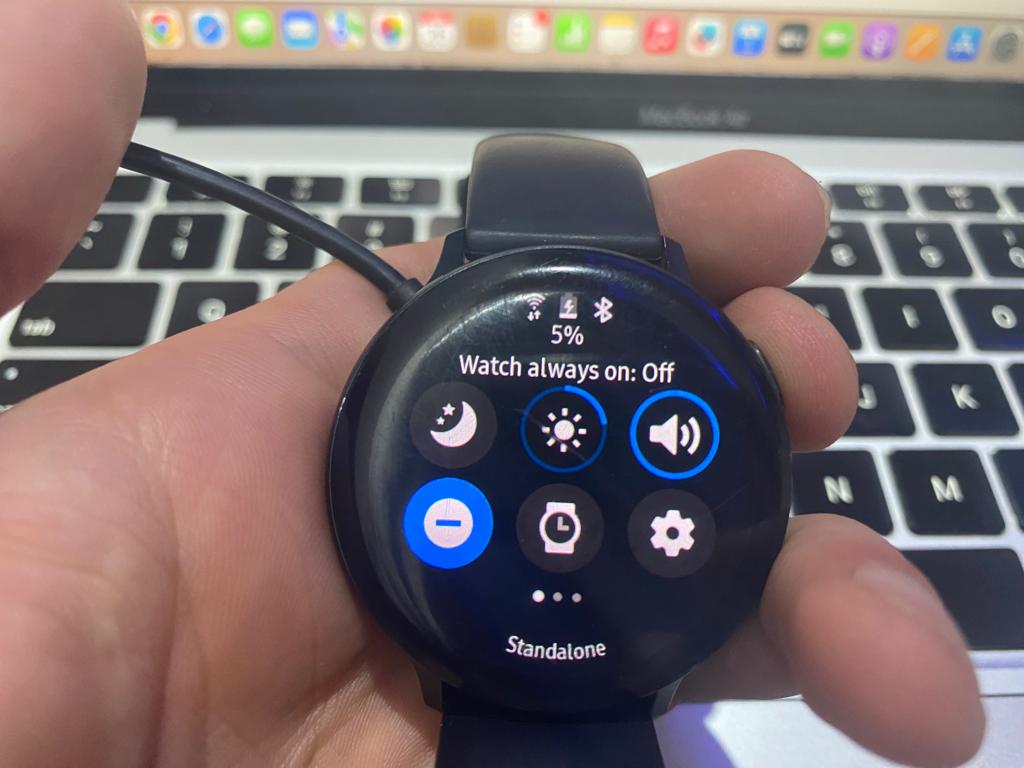
Always-On display is the major cause of quick smartwatch battery drain. This feature allows the watch to remain active and always show your fitness and health metrics without turning off.
So if your battery drains quickly, your priority should be to turn off the always-on display.
2- Block Excessive Notifications
Excessive notifications can also be a leading cause of quick smartwatch battery drain. Every time your watch vibrates, any notification can drain the battery.
So, to save your smartwatch battery life from draining, you should turn off or block the excessive notifications.
3- Turn Off Wi-Fi And Bluetooth Syncing

Wi-Fi connection and Bluetooth syncing are the most important reasons for battery drainage.
Your smartwatch mostly works on Wi-Fi and Bluetooth syncing, but sometimes it might drain your watch quickly.
So, to save the battery, you should turn off the Wi-Fi when unnecessary.
4- Adjust The Screen Brightness Level
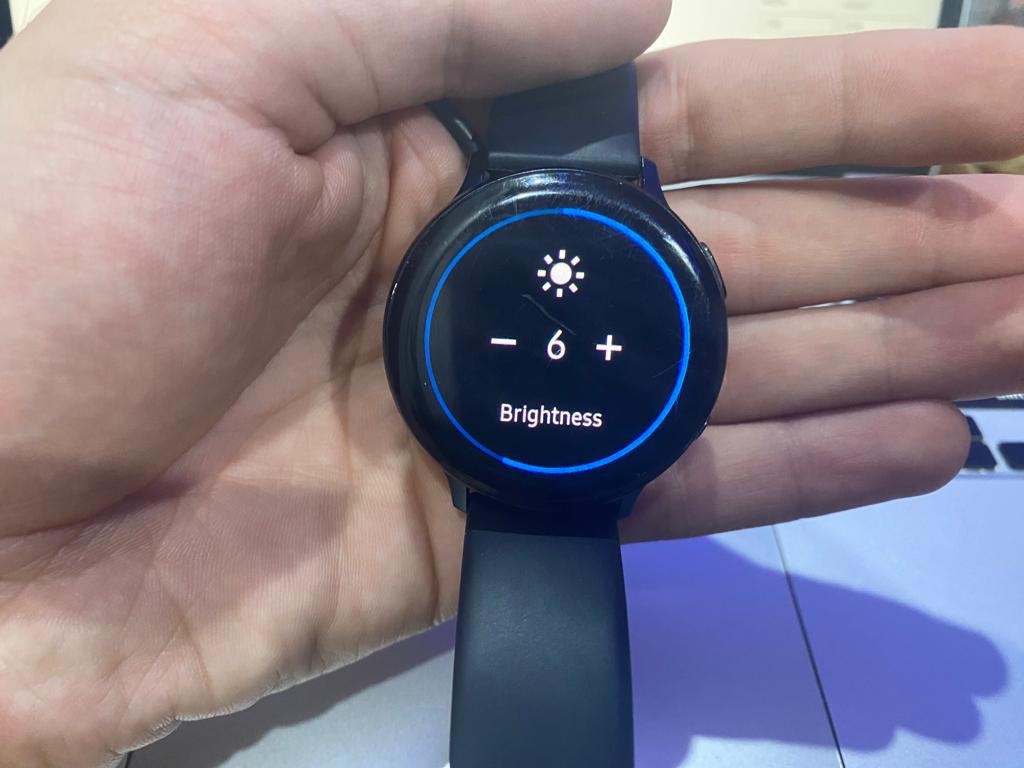
Remember, the brightness level of your watch has a direct impact on your smartwatch battery. If you keep it on a high level, then your battery will drain quickly.
This happens because the high brightness level draws more power from a smartwatch, and this power comes from the battery, which drains early.
So, always keep your smartwatch on a low brightness level unless you go in dark sunlight.
5- Limited Background Apps

Background apps also consume your battery. These apps include weather, calendars, clock, notifications, and fitness and health metrics. So, the more background apps, the more battery will consume.
Close the unnecessary background apps and use them only when need. It’s also recommend to the simple wallpaper without any fitness and health metrics to extend the battery time.
6- Change The Frequency Of Notifications
If you don’t want to disable your notifications or alerts, then it is recommended that you change their frequency by enabling the snooze feature.
This feature shows the notifications only for some specific time and helps you keep the focus on your goals by delaying the notification for that time.
Follow these steps to know how to enable the snooze feature on your smartwatch:
- Launch the Settings on your smartwatch and search for the notifications option.
- In the notifications section, there will be a snooze feature. Click on it.
- Set the time for delaying notifications and alerts.
- Save it.
7- Change The Frequency Of Weather Updates

The weather app is also the major cause of quick battery drain as it gives you constant weather updates. Remember, the weather app refreshes after every second or minute to provide you the accurate information.
You should turn it off, you can also change its frequency if you don’t want to disable it. Using this feature, your watch will restrict the weather app to fetch the data at some specific time.
I recommend you use the six-hour interval of the weather app. By doing so, your watch battery will increase.
8- Try A Different Watch Face
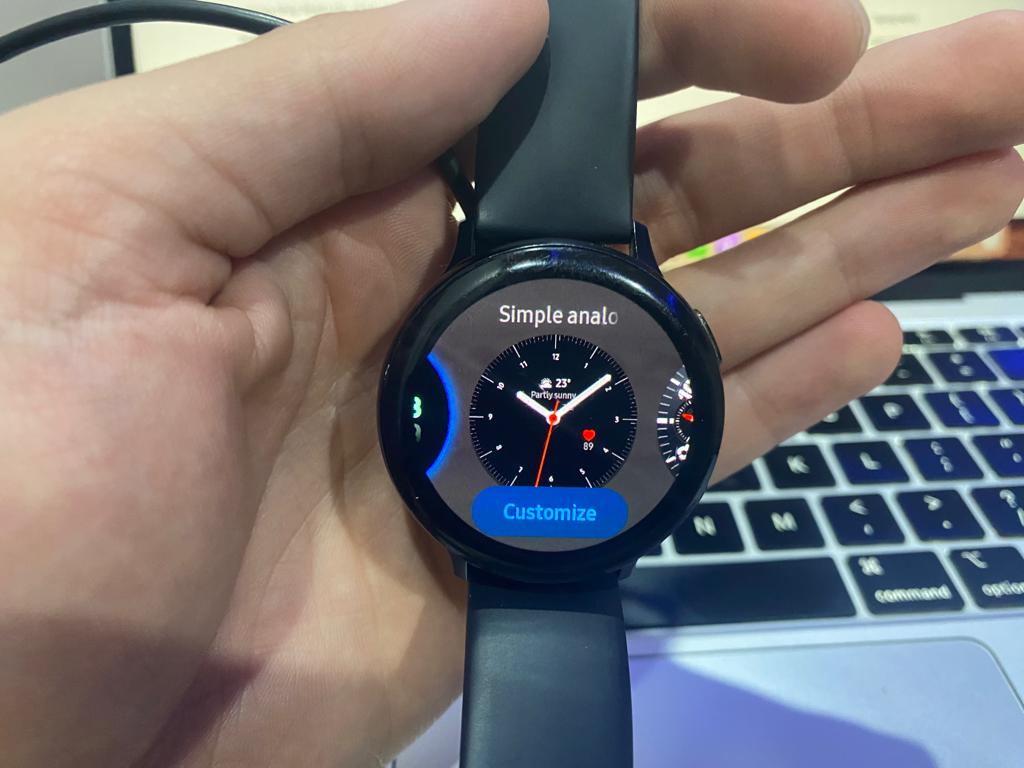
As I already discussed, the watch face also has a role in the smartwatch’s battery life. The more metrics and data on the watch face, grabs more battery.
Therefore, you may be using a watch face that shows a lot of health and fitness metrics, which drains the battery so fast. So, changing that watch face and choosing the simple one is recommended.
9- Disable Wrist Gestures
Until now, you might have understood that more features drain the battery faster. Another thing you should remember is to turn off wrist gestures, as they also drain the batteries quickly.
Wrist gestures like turning the wrist to wake up the watch can result in battery drainage as it requires more power. This happens because features like the display come in contact when the watch detects gestures.
So, if not necessary, it’s recommended to disable the wrist gestures on your smartwatch.
10- Streaming Music

Remember that streaming music for a longer time can drain your watch battery so quickly. So, using your mobile instead of a watch to listen to music is better.
If you don’t listen to music on your phone, you can listen on your watch, but I recommend you listen briefly.
11- Uninstall Unnecessary Apps
Most of the time, I’ve seen smartwatches loaded with unnecessary apps for people who never use them. This also results in a huge and very quick battery drain.
This is because each app consumes power as it is running and working in the background, even if you won’t use it. So, it’s important to uninstall the unnecessary apps, and you will see amazing results.
12- Disable System Apps
System apps are also the major cause of quick smartwatch battery drain. These apps are pretty heavy compared to third-party apps and use more power.
So, it’s better to turn them off as you can’t uninstall them. Go to the applications section in your watch settings and disable the app you don’t need.
13- Turn Off Location Services
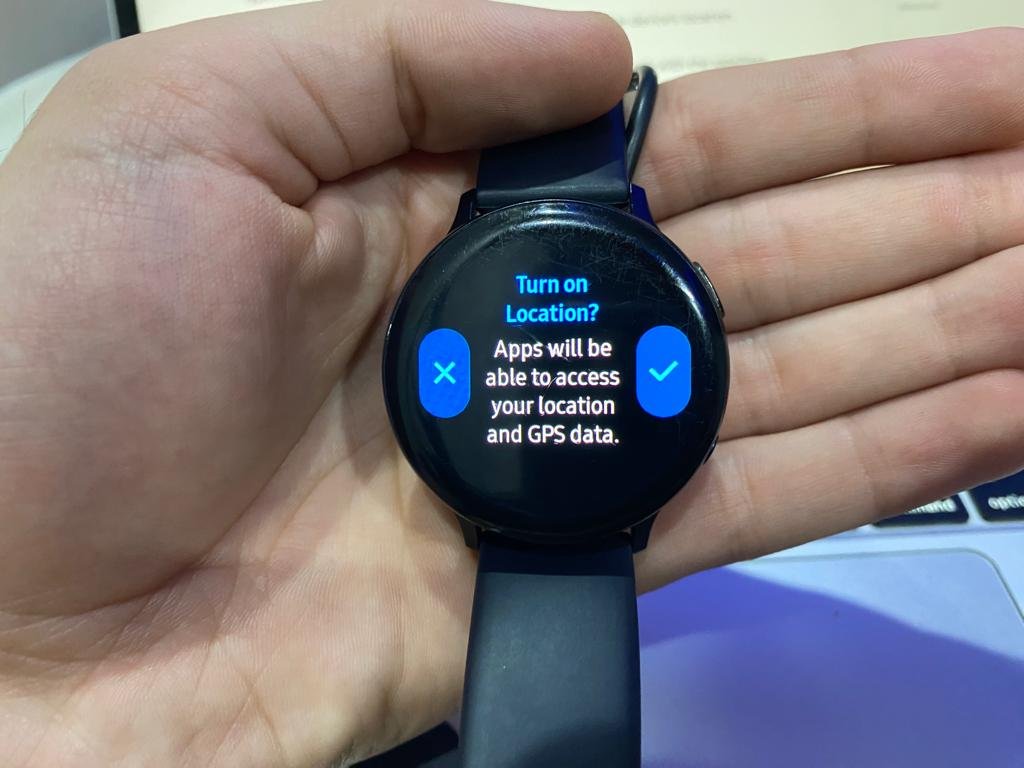
Location services use continuous GPS to update you with the device’s location.
So, when this feature is turned on, your watch works continuously with the satellites, and the Wi-Fi network comes in contact, resulting in high battery loss.
So, to minimize battery loss, it’s important to disable location services for the apps you don’t use too much.
14- Replace The Battery
After performing all the above steps, if your smartwatch still drains the battery quickly, then it’s mostly possible that your battery has completed its life and becomes older.
Remember, every watch battery has its life. So when it’s completed, it drains too quickly. In this situation, replacing the battery or contacting the company to make a free replacement if it’s under warranty is recommended.
15- Monitor The Battery
Last but not least, you can also extend your smartwatch’s battery life by keeping a strong eye on it.
You can install third-party monitoring apps that give you a deep insight into your battery performance and let you know which app or feature is consuming more power.
Frequently Asked Questions (FAQs)
How Can I Improve My Smartwatch Battery Life?
Try disabling excessive notifications and unnecessary apps to improve the battery life. Also, use the GPS only when it’s necessary.
Does The Size Of the Smartwatch Affect Battery Life?
Yes. As a matter of truth, that larger watch size means a larger battery. So larger batteries provide a strong battery life as compared to small ones.
Can I Replace The Battery In My Smartwatch?
It also varies from watch to watch. Some smartwatches come with irreplaceable batteries which can’t be replaced. So, in this case, you need to contact the company’s customer support.
Final Words
The article concluded that smartwatch batteries drain quickly because they have unnecessary features and excessive notifications turned on.
Hopefully, now you should know why the smartwatch battery drains fast and how to fix it.
]]>But most of the time, people ask how Samsung Health Measure Stress. Do you need a Galaxy to watch to measure stress, or does the app measure stress by itself?
In today’s guide, we will explain the entire stress measurement process in Samsung Health. So let’s get started.
How Does Samsung Health Measure Stress?
The Samsung Health app can’t measure stress by itself. It syncs with the Galaxy watch to show stress scores.
Like other fitness gadgets, the Galaxy watches use Heart rate variability (HRV) data to measure stress.
HRV determines the condition of your autonomic nervous system, and it’s a primary metric to monitor your body’s readiness.
The HRV measures the time difference between your heart. So if you feel stressed, the HRV will be less, and when you behave normally, the HRV score is normal.
The Galaxy watch uses a similar algorithm to tell you about your stress scores.
Is It Necessary To Wear a Galaxy Watch To Measure Stress?

Yes, you must wear a Galaxy watch to measure your stress. The Galaxy watch sync real-time data with the app.
On the app, you can view the stress graphs, history, high and low-stress scores, so you can easily determine which is the worst day for you in a week.
Even though the Samsung Health app can measure your steps and calories without a Galaxy watch, the app uses an accelerometer in the phone to measure these metrics.
But to measure the heart rate and stress optical sensor is required, which is only available in Galaxy watches. So to measure stress via the Samsung Health app, you must wear a Galaxy watch.
How To Measure Stress On Galaxy Watch?
If you’re too much conscious about your daily stress tracking, you must invest in a Galaxy watch to keep an eye on it.
Without a Galaxy watch, measuring stress with the Samsung Health app is impossible. All the Galaxy watch models, including Active 3, Galaxy Watch 3/4, and Classic, can track your stress.
So once you have the Galaxy watch, you first have to connect it to your Android phone using the Galaxy Wearable app.
Also, install the Samsung Health app on your Android phone. The Galaxy Watch will automatically sync data with the Samsung Health app.
Here is how to measure Stress on Galaxy Watch;

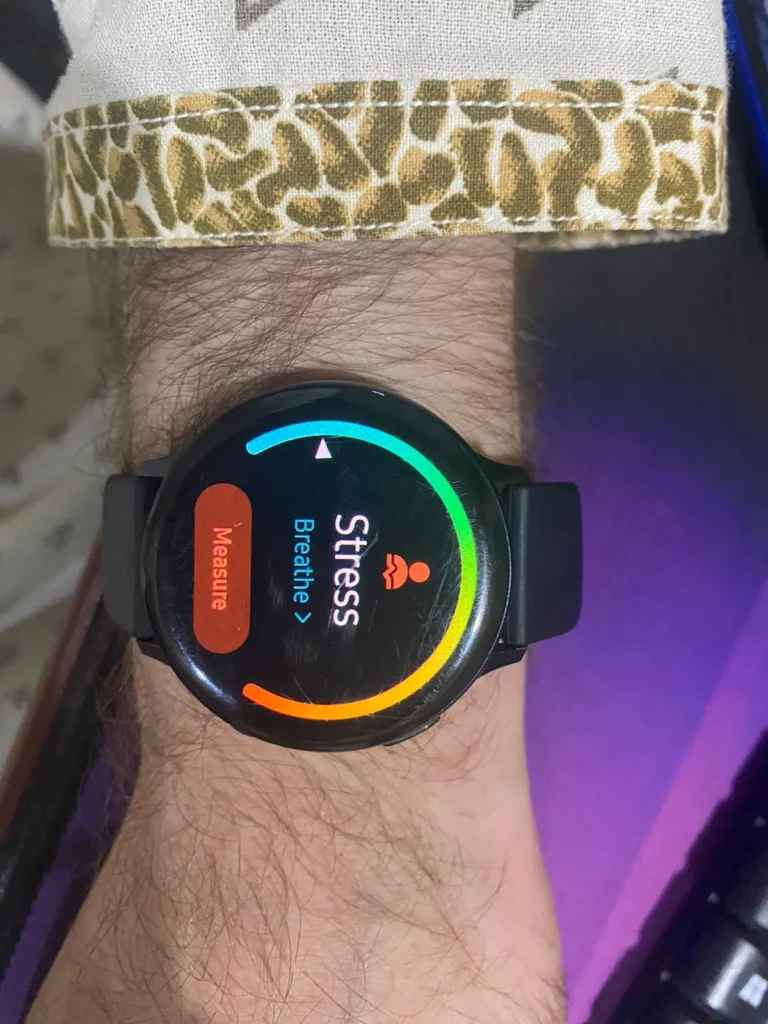
- Swipe to the right on the Galaxy watch.
- Find the Stress app
- Tap on measure
- The Galaxy Watch will take a few seconds to measure your stress.
- The Galaxy Watch will automatically sync it with the Samsung Health App after completing the process.
Does Galaxy Watch Accurately Measure Stress?
The optical heart rate sensor in the Galaxy watch is precise and shows accurate HR. But you can’t expect an accurate or exact stress score every time.
You must keep your wrist stable while monitoring it to get an accurate stress score. Similarly, make sure to don’t wear Galaxy watch too much loose.
Galaxy Watches indicate your stress in different colors. If the pointer falls in the green range, it means you don’t have any stress, the orange indicates that you’re a little bit mentally tired, and the red shows you have higher stress.
In a nutshell, using a Galaxy watch as medical equipment is not recommended. If you’re involved in depression or other mental problems, you must concern with your doctor rather than depending on these watches.
How To Get Benefit From Samsung Health App Stress Management?
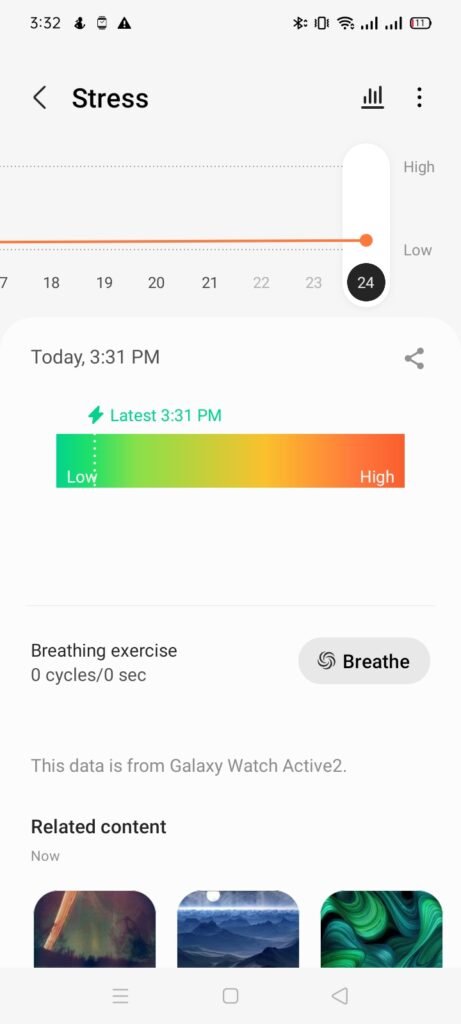
The history tab is what I love most about Samsung Health App stress management. You can view the detailed overview of your stress. You can check the weekly, monthly, and yearly graphs of stress.
You can also write notes and share the stress report with anyone.
In the Samsung Health App’s stress section is a “Breathe” where you can access guided meditation and breathing exercises to calm yourself down.
Moreover, there are different music from “Calm” app to relax and reduce the stress over the body.
FAQs:
Can the Samsung Health app help reduce depression and stress?
The Samsung health app is not a medical app. You can only view its stress score, which is taken from your Galaxy watch.
There are a few mindfulness and breathing music and exercises that can help you to deal with stress. But if you’re suffering from depression and a mental problem, it’s recommended to consult a doctor.
Does the Samsung Health app measure stress on a phone?
No, the Samsung Health app on your phone can’t measure stress by itself. It requires an optical heart rate sensor to measure HRV and stress.
Suppose you’re far from home and don’t have a charger to charge your smartwatch now; what can you do? Can you charge smartwatch without a charger?
Yes, there are different ways to charge a smartwatch, even if you don’t have a charger. Especially if your smartwatch supports wireless or magnetic charging, you don’t need to worry.
In today’s guide, we will share quick methods to charge a smartwatch without a charge.
Different Ways To Charge A Smartwatch Without A Charger?
- Use Power bank
- Use your laptop
- Use a portable wireless charger
- Use the rough USB cable
- Use PowerShare Feature On Smartphone
Method 1: Use Power Bank

If you have a power bank in your bag, you can take advantage of that and charge your smartwatch. But in this scenario, you must have a charging cable.
Connect the smartwatch’s charging cable to the power bank, and press the power button on the power bank. Before that, ensure the power bank has enough juice to charge your smartwatch.
A power bank with high mAh will charge your smartwatch faster. There is no risk involved in charging your smartwatch with a power bank. But if your power bank has less mAh then it’s not recommended to constantly charge your smartwatch.
Methods 2: Use Your Laptop

The laptop is also a great source to juice up your smartwatch. Even though this method is not recommended for the long run, but if you’re on vocations and forget the charging adapter, then you can use this method.
You only need a magnetic charging cable or any cable your smartwatch supports and a laptop. If you have both of these things, you’re good to go.
First, connect the charging cable to your laptop, and if you have a MacBook with no USB port, you need a converter. Connect the other end of the charger with your smartwatch, and turn on the laptop.
Ensure your laptop is charged enough to transfer its juice to a smartwatch; otherwise, it may affect the battery.
If you’re a person who doesn’t have a charging cable and adapter both, in such case, follow the next two methods to charge your smartwatch.
Method 3: Use A Portable Wireless Charger

This is one of my favorite methods to charge a smartwatch without a charging cable. Suppose you’re in the office and you don’t have a charging cable. You can use a portable wireless charger to charge your smartwatch.
But this method only works for a smartwatch that supports wireless and magnetic charging, like Apple and Galaxy watches.
You only need a portable wireless charger, and you don’t need any cable.
Ensure the charger has enough charge; otherwise, it wouldn’t charge your smartwatch. Simply put your smartwatch on a circular ring, and it automatically sticks with the smartwatch because of magnetic attraction.
Method 4: Use a Rough USB Cable
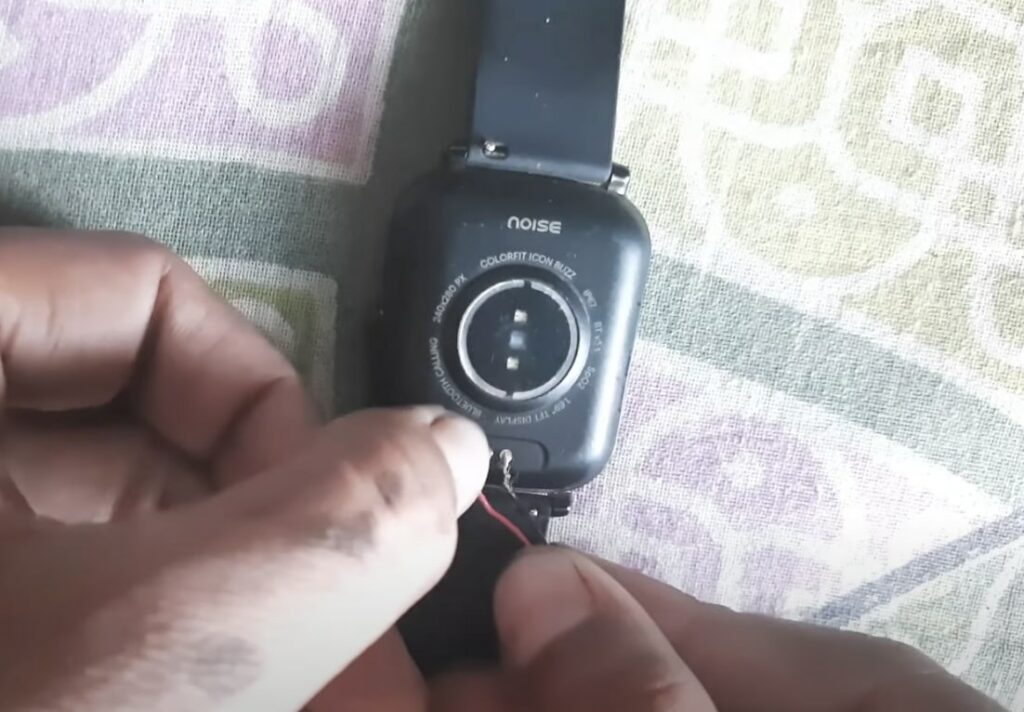
If you’re a DIY person, this method is best for charging your smartwatch without a charger. You only need any rough USB charging cable, just cut the non-USB end of the charging cable.
You will see four types of wires, but you only need a back and red wire here. Tear the plastic from both wires to get the copper wire, and twist them with your finger to get the proper shape.
Next, connect both the wire to the back side of the smartwatch with the terminals, and connect the USB end with any wall mount or laptop.
If your smartwatch is charging, then you’re done. Use the insulation tap to hold the wires on the back side of the watch. Now leave the watch on the desk to charge it properly.
Method 5: Use PowerShare Feature
If you have the latest Galaxy Phone, you can use its PowerShare feature to charge your smartwatch. The Galaxy Phones, including S21/23/23, Note 20 and ultra, Z Flip, and Z Fold support PowerShare features.
But to get the advantage of the PowerShare feature, your smartwatch must support Qi charging technology. Luckily all the Galaxy watches support Qi charging, and you can charge them with your Galaxy phones.
This is a nifty feature; you don’t need any charging cable or adapter. But the method only works if you have a Samsung Galaxy phone that supports the PowerShare feature and a Galaxy watch.
Wrapped Up
I know how frustrating it is when your smartwatch runs out of charge and you don’t have a charger. But luckily, there are some quick practices you can try to charge your smartwatch.
In the above article, we have mentioned all the best possible ways to charge a smartwatch without having a charger. And I hope this article will save you a lot of time.
]]>You can download truck maps, cycle maps, topographic maps, OSM base maps, and all other maps of your desired location for free. There are two methods to download Garmin maps.
In this article, I will share how you can download your desired Garmin maps for free. And I will also discuss whether you can download these maps on older Garmin devices. So let’s get started.
Update Garmin Maps For Free
Method 1: Update Maps Via Garmin Express
Garmin Express is a free Garmin software that helps you to update the Garmin maps. You will have to first download Garmin Express.
Open this page and download Garmin Express for your PC (Windows or Mac). Once Garmin Express is downloaded, install the software.
Once installed, launch the Garmin Express, and it will ask you to add a device. You can connect the device via a USB cable.
After connecting your Garmin device, it will show you all the available map updates for your device. You can download all these updates here and enjoy the updated maps on your Garmin device.
This process is completely free on LM or LMT Garmin devices.
Method 2: Download New Garmin Maps From “alternativaslibres.org”
This is one of my favorite methods to install Garmin maps. From this site, you can download any types of the map that Garmin devices support. There is a wide database of Garmin maps, and all maps are updated.
You can download continent maps or specific maps for your city. Similarly, many map types are available, including; maps for trucks, OSM Base maps, Topographic maps, Base maps with DEM, and more.
The best part is all these maps are updated regularly, so you will get the latest locations on your Garmin device.
Now, let’s talk about the insulation part, which is too easy, all you need is a laptop or PC and a wire to connect your Garmin device to your PC.
- First, open alternativaslibres.org on your PC browser
- Navigate to the download section
- Now select the map of your desired location, and just click the download button.
- The map will be downloaded in Zip file
- Now connect the Garmin device to your PC via cable.
- Once Garmin Device is successfully connected, open the Garmin folder.
- Look for the “gmapsupp” file, copy it, and paste it on your PC (anywhere).
- Extract the Zip file in your PC that you have downloaded recently.
- Open the extracted folder, copy “gmapsupp,” and replace it with the older “gmapsupp” in the Garmin device folder.
- And that’s it; you have successfully updated the Garmin maps.
Note: Few continental maps are not free on this site. You have to donate a few bucks to download maps.
Method 3: Download Garmin Device Maps Using garmin3.bbbike.org
This is another platform to update your Garmin device maps for free. This site also offers a variety of maps to choose from. You just type the name of the area which you want to download a map for and click on the extract button.
For this method, you also need a PC or laptop. The maps will be downloaded in a Zip file. Here is the entire process to follow.
- Go to garmin3.bbbike.org
- On the left side, search the map of your choice and location, put your email address and click on extract.
- It will take 2- 5 minutes to extract the map, and the zip file of the map will be sent to the email you have entered.
- Now download the zip file
- And repeat the same process as mentioned in Method 2.
Final Words:
You can update Garmin maps free of cost using the Garmin Express method or alternativaslibres.org. To update maps on your Garmin device, you must need a PC or laptop and a USB cable for connection. There are different types of free Garmin maps available on “alternativaslibres,” that’s it’s my favorite site for maps.
FAQs
Does Garmin DriveSmart 65 have lifetime maps?
Yes, if you have Garmin DriveSmart 65, you can install the latest update till DriveSmart 65 last.
How much Garmin map updates cost
To access Garmin’s latest map updates, you must buy a nümaps subscription. If you buy a subscription for a lifetime, it will cost you around $99. But the price may vary based on your Garmin device model. Here, you can check the price of the nümaps subscription for your specific Garmin device.
How to get free map updates on Garmin Nuvi.
Garmin Nuvi allows you to update maps free of cost for a lifetime. Just install Garmin Express on your PC and add your device to it.
Once Garmin Nuvi is connected to your PC, click the next button, and it will automatically show the latest available map updates. So you can install these updates on your Garmin Nuvi.
Can I update Garmin maps without Garmin Express?
There are other manual methods to update Garmin maps without Garmin Express. But manual methods are time-consuming. You have to first download the latest maps in a zip file. Connect your Garmin device to your PC. Then extract the zip file, and replace the older “gmapsupp” file from your watch with a new “gmapsupp” file in the extracted folder.
Related Posts:
- Best Garmin Watches For Hunting
- 9 Best Garmin Watches For Swimming and Running
- Best Garmin Venu Watch Faces
- Can You Use A Garmin Watch Without Phone?
But most people don’t have LTE variants; whether their smartwatch needs to be near the phone to make calls or reply to a text? Keep on reading to know the facts.
Does a Smartwatch Need to be Near Your Phone?
If your smartwatch has LTE then there is no need for a smartphone. You can leave the smartphone at your home and go anywhere. But If you have a BlueTooth smartwatch variant, then it needs to be near a phone to make calls or reply to a text.
However, if you don’t have an LTE-equipped smartwatch then you need to maintain a distance of 30 feet from your smartphone to make and receive calls, and text messages.
So, before making a decision, you need to be well aware of these features on your smartwatch. Besides, different watches have different ranges according to their company which will be discussed next in the article.
What is LTE?
LTE, in easier words, is the ability of a smartwatch to make calls and send messages. There are hundreds of smartwatch companies out there that are into smartwatch manufacturing.
Each watch has a different range depending on its features, and we will discuss some famous companies and their features for your convenience.
1. Samsung Smartwatches
The first one is Samsung. The best thing is since they are a top-tier brand, they have provided their users with the LTE option and they also have the Bluetooth option.
The Bluetooth range is also decent, so you won’t face any problems while using your smartwatch.
- The smartwatches have 30 feet of connectivity range, and it is great. All of the modern Samsung Smartwatches are LTE. Hence, you can leave your phone at home and go to work.
- If you are still thinking that, does a smartwatch need to be near a phone because of network problems? Then let us tell you that these modern smartwatches are also 4G equipped. You can easily make calls respond to texts, and do online shopping. There will be zero network problems unless there is a problem in your area.
- One of the most popular watches from Samsung’s side is their recent LTE-enabled Samsung Galaxy watch 4. Undoubtedly, it is a great value-to-money product that will fulfil your expectations.
2. Apple Watches
Without a doubt, Apple is the best-selling international brand. No other brand produces such amazing quality smart watches. However, it isn’t so friendly with releasing budget-friendly watches, which is why we have listed it after Samsung.
Almost every other Apple watch isn’t dependent on mobiles. The intention of manufacturers was to design a product that is independent and well-designed.
In short, most of them are LTE equipped and can be used independently.
- The watch allows you to move away 33 feet away from your mobile. This is more than what other watches provide, but it isn’t a huge factor.
- Moreover, if you are buying a recent model from Apple, it will be LTE equipped, and there won’t be much you do with connectivity.
- If you are planning to go for an Apple watch, then the Apple Watch Series 8 has almost all of the updated features you would expect from an ordinary smartphone.
3. Fossil Watches
Another famous brand is Fossil. Their watches have proved why they are one of the best brands in the watch industry.
They have been into other businesses as well, which made a lot of people doubtful about their quality and features. But their products surpassed expectations as soon as they were released.
- There is no point in comparing these watches with Samsung or apple because there is no comparison. Samsung and Apple are making their watches fully independent. In contrast, you will definitely find some models of Fossil where their watches aren’t LTE equipped.
- It has a 30 feet Bluetooth range depending on your environment, just like Samsung and other brands. They also develop LTE-capable models that are fully independent.
- Usually, the goal of the Fossil is to produce a quality watch that is lighter on the hands and the budget. Most of their watches are affordable and easy for an average person to purchase.
4. Garmin Watches
If you are a sports enthusiast or someone who loves to go out on adventures, this is a name you would’ve heard. Garmin has always worked on making the life of sports enthusiasts easier and better.
Their watches are filled with dozens of options dedicated to sports.
- There are a lot of Garmin watches for which you don’t have to pay thousands of dollars. They are fully independent LTE equipped. You can leave your smartphone at home and go on any sports activity or even for a normal walk.
- If you want to make a purchase; Forerunner 945 is a great value-to-money product. They can offer great features at less price.
Conclusion
We hope that we have cleared your question regarding does a smartwatch needs to be near a phone. Since we have mentioned buying a smartwatch, you should always be mindful of what you are purchasing and why you are purchasing it.
If you make a purchase without fully understanding your need and use, it might not make you happy. However, if you can take some time and do the opposite, you will definitely be satisfied with your purchase.
Thank you for reading!
Related Posts:
How To Open SIM Card Slot On Apple Watch?
Does Smartwatch Needs a Sim Card?
]]>